Please login to your cPanel using the details provided in your account welcome email. If you are unsure how to login, please review our tutorial here.
If you don’t know your login details, please review the welcome email when you first signed up for the account, or sign into your billing account here and review the list if sent emails that will include the welcome email.
Once logged in to your cPanel account, under the Software sub-heading of your control panel, click on the icon labeled Website Builder as show below.
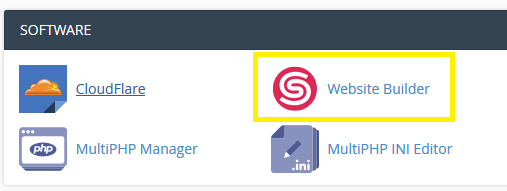
Next, follow the instructions from the Assistant in the upper right hand corner of the screen. If you aren’t familiar with the Website Builder this Assistant will guide you through the necessary steps to choose a theme, edit pages, and publish your website so that it’s live.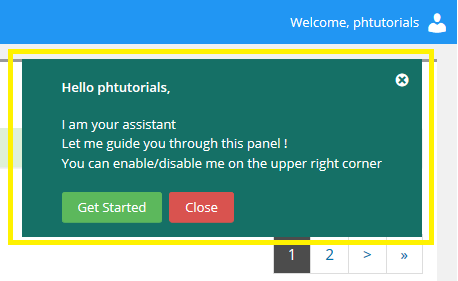
NOTE: Your domain must be registered and the DNS must resolve to our servers before you can use the Website Builder. There is no temporary domain in which you can develop a website for use later.
Looking for a reliable Windows or Linux hosting with Award Winning Customer Support?
Grab your hosting today with a 20% discount. All plans come with our 60 Money Back Guarantee!
Check out our plans & promotions on our website -- https://www.peopleshost.com/

