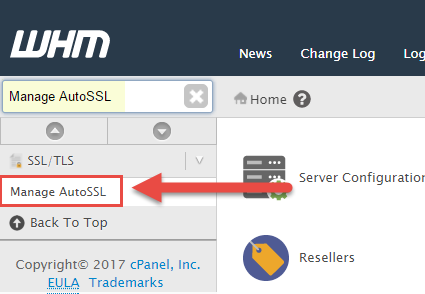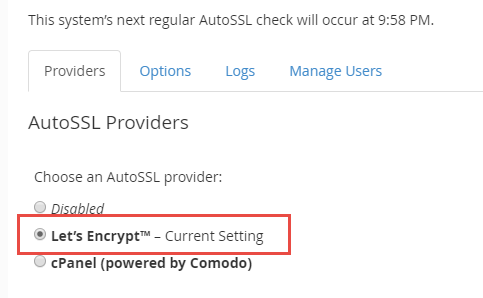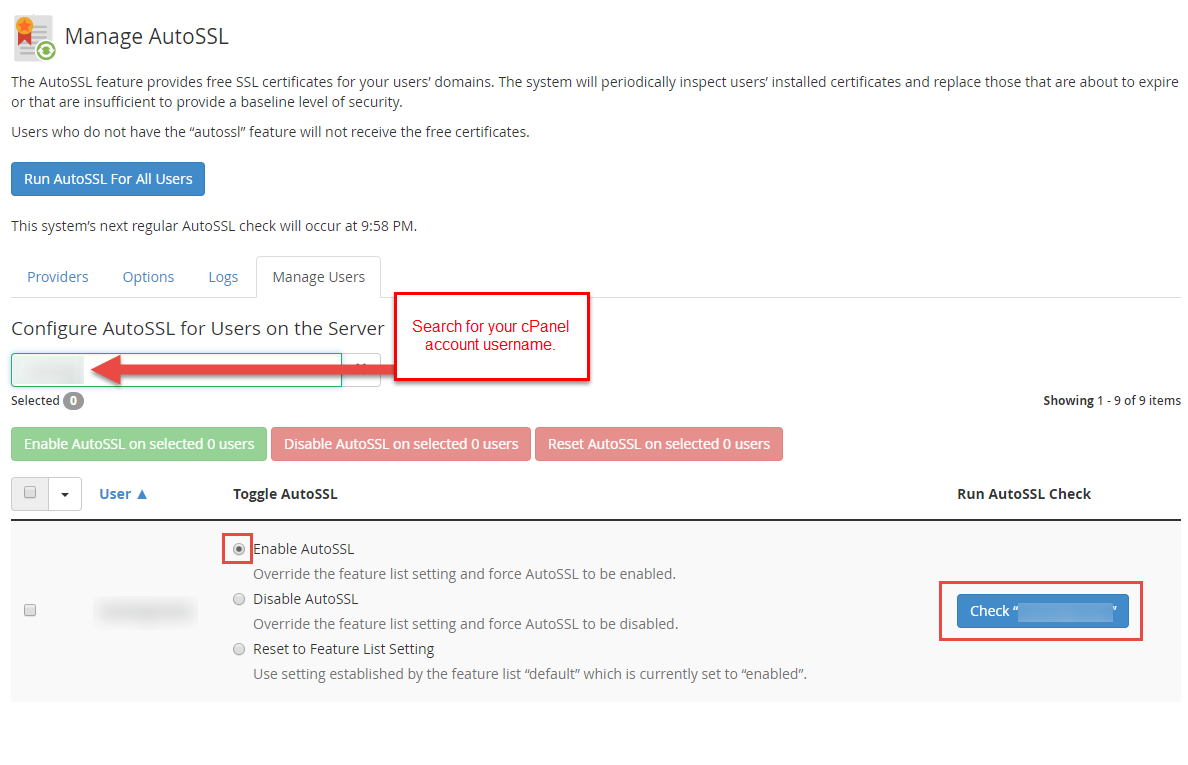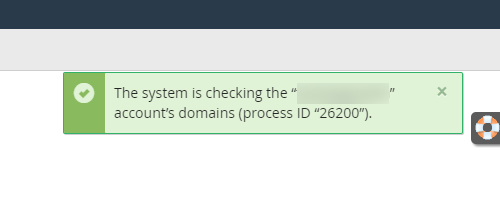This KB article assumes you have installed the necessary RPM files in order to support Let's Encrypt for AutoSSL on your server. If you have not installed Let's Encrypt or are unsure if it is available through AutoSSL on your server, please submit a ticket through your billing account.
Once AutoSSL for Let's Encrypt is installed and available on your server, you'll be able to follow the instructions below to enable and automatically deploy free SSL Certificates for your domains and subdomains.
NOTE: AutoSSL includes domain and rate limits (# of SSL Certificates that can be issued per server/virtual host). Read more on cPanel's official documentation: https://documentation.cpanel.net/display/ALD/Manage+AutoSSL#ManageAutoSSL-Domainandratelimits
DO NOT CLICK the button for Run AutoSSL For All Users
- Log into WHM
- Search for Manage AutoSSL in the top left search box
- Click Manage AutoSSL under the SSL/TLS heading
- Make sure Let's Encrypt is selected as the current setting
- Click the Manage Users tab
- Search for the cPanel account username in the search box
- Check the radio bubble for Enable AutoSSL
- Click Check "USERNAME" to run an AutoSSL Check for Let's Encrypt