To enable Git support you will need to log into the Plesk control panel.
If you forgot your Plesk control panel login you can find that information in the Welcome email we sent to you when you first signed up. You can also view that email in the Email History section of your billing dashboard.
After logging into the Plesk control panel navigate to and click Websites & Domains in the side navigation bar.
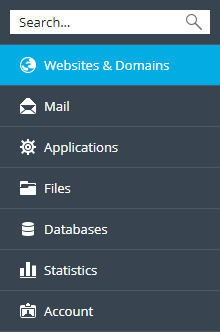
Locate and click the Git icon.
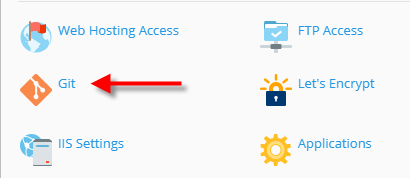
Confirm Remote Git hosting like GitHub or BitBucket or Local repository on your workstation.
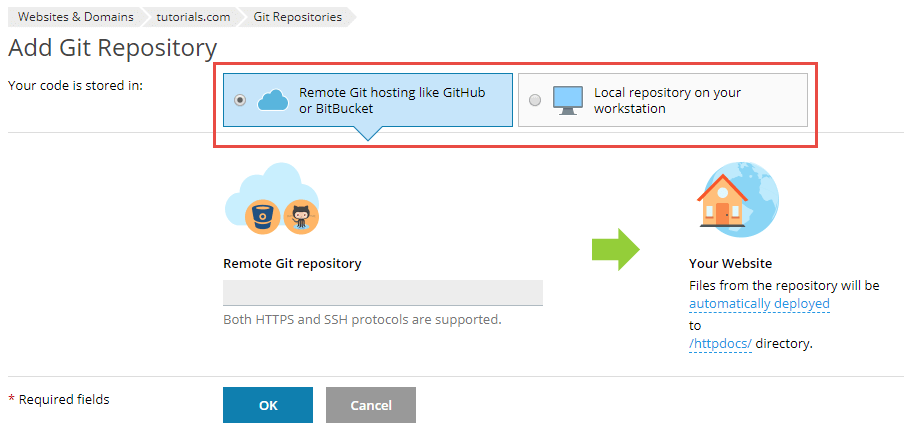
Make sure to select the correct deploy mode. By default, Automatic deployment is selected.
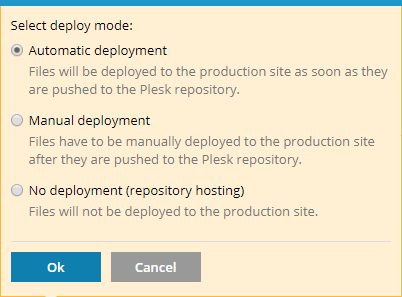
Make sure to select the correct directory for deployment. By default, the httpdocs directory is selected.
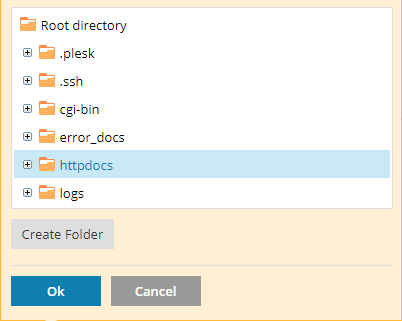
Click the OK button.

