Learn how to toggle between Active or Classic view in the Plesk control panel.
If you forgot your Plesk control panel login you can find that information in the Welcome email we sent to you when you first signed up. You can also view that email in the Email History section of your billing dashboard.
After logging into the Plesk control panel navigate to and click Websites & Domains in the side navigation bar.

Locate and click the Wrench icon.
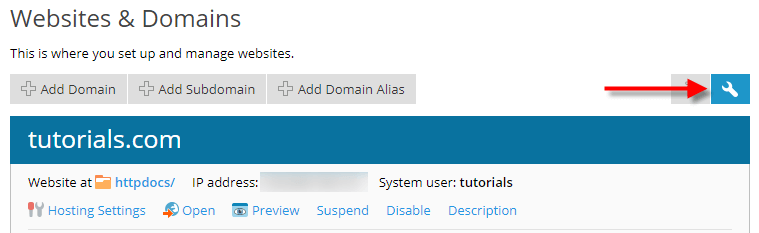
A sub-menu will appear allowing you to choose your View Mode.
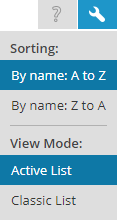
Here's an example of Active View:
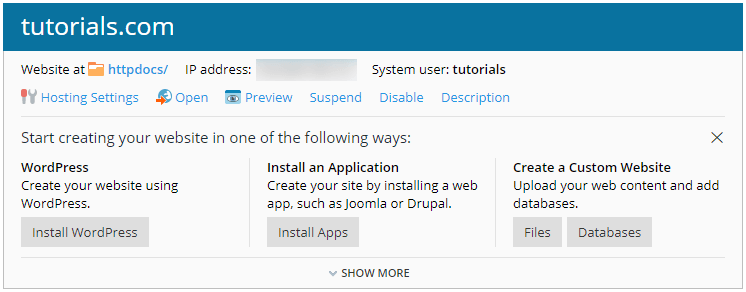
Here's an example of Classic View:


