In this tutorial, learn how to easily set up email forwarding with Plesk.
It's a really simple process and to learn how just follow the simple directions below.
After logging into the Plesk control panel navigate to and click Mail in the side navigation bar.

From the email address list select the email that you want to make the changes by selecting it.
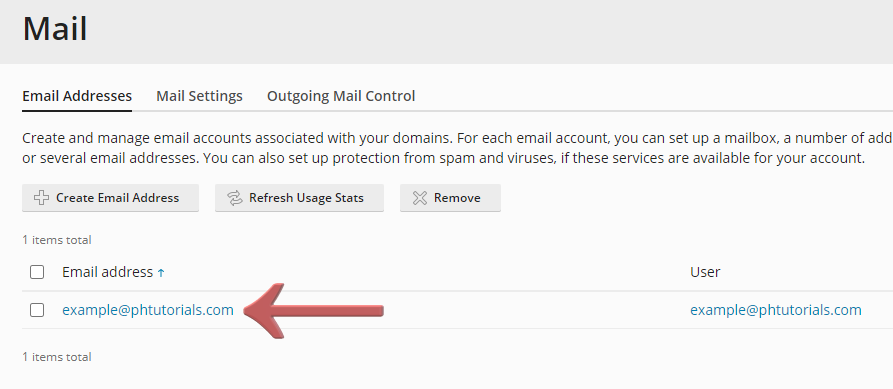
When the new page opens click on the 'Forwarding' button at the top.
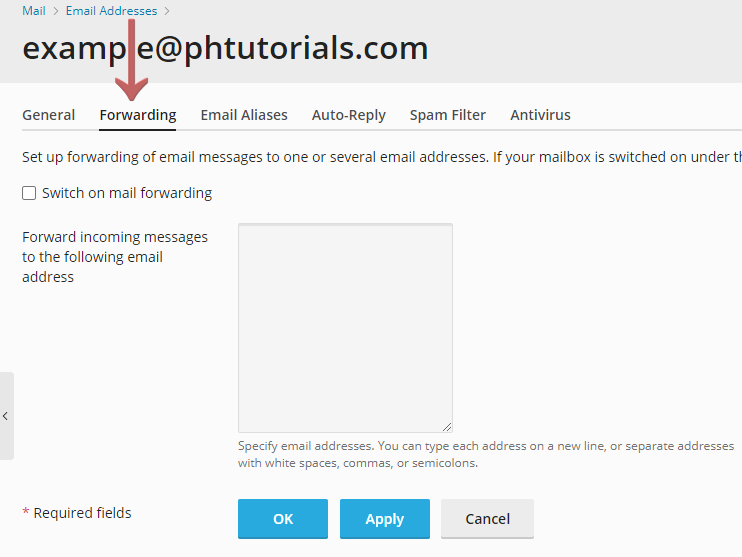
You can Enable or Disable the Mail Forwarding by pressing the checkbox as shown in the picture below.
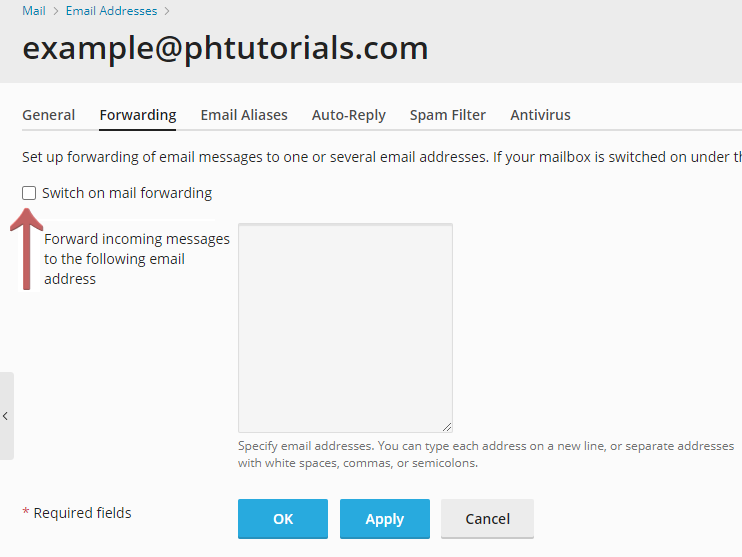
Specify one or several email addresses to which email will be forwarded, remember to separate them with white spaces, commas, semicolons, or type each of them on a new line. When you are done press the 'OK' button and you are finished.
If you have any issues, please contact support and we will happy to assist.
Looking for reliable Windows hosting with Award Winning Customer Support?
Grab your hosting today with a 20% discount. All plans come with our 60 Money Back Guarantee!
Check out our plans & promotions on our website -- https://www.peopleshost.com/

