FTP or File Transfer Protocol is a standard network protocol that allows transferring files between two hosts, for example, your computer and a Plesk server. Plesk acts as an FTP server, while users would use an FTP client to access the directories on the server. Let's learn how you can create an FTP account in Plesk.
After logging into the Plesk control panel navigate to and click Websites & Domains in the side navigation bar.

From there scroll until you find the website that you need to set up the FTP account and click on the Show More button.
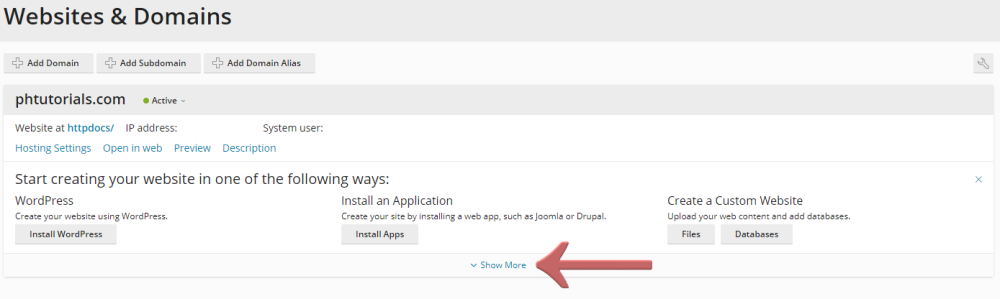
You will find there the FTP Access button, click that to proceed.
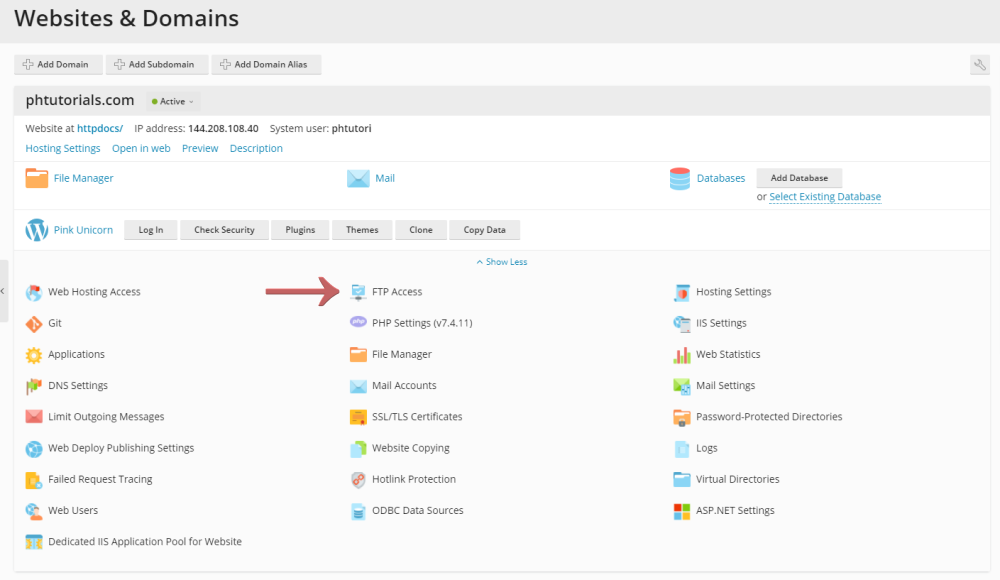
When the next page loads press the 'Add an FTP Account' button.
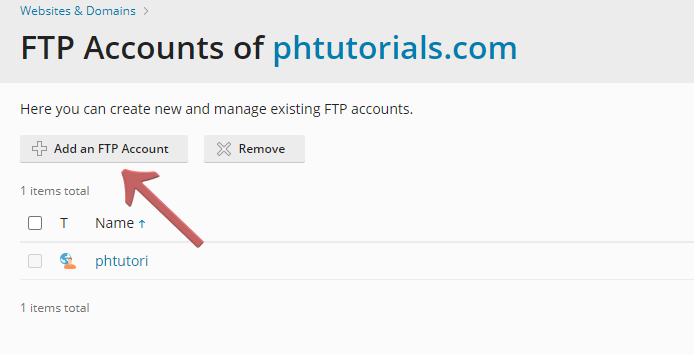
When the next page loads fill in the required fields on the form and press the 'OK' button to complete the action.
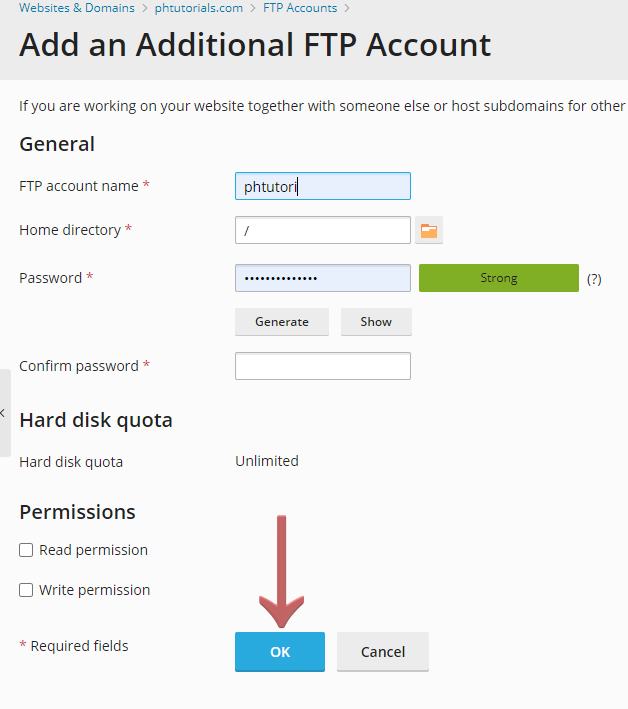
The new FTP account will now show on the list of FTP accounts you have for your account. Now that you've successfully created an FTP account, you can connect to your new FTP account with an FTP client such as FileZilla or similar. You will need your domain name or servers hostname (found in your welcome email), the username you created above, and the password.
If you have any issues with your FTP account or need further assistance, please contact us and we will be happy to assist further.
Looking for reliable Windows hosting with Award Winning Customer Support?
Grab your hosting today with a 20% discount. All plans come with our 60 Money Back Guarantee!
Check out our plans & promotions on our website -- https://www.peopleshost.com/

