If you need to run scripts on your hosting account at a specific time, use the task scheduler in Plesk to make the system automatically run the scripts for you. It's an important feature that can come in handy at any time so learn how to use it in this article. First, let's see how you can add a scheduled task.
After logging into the Plesk control panel navigate to and click Websites & Domains in the side navigation bar.
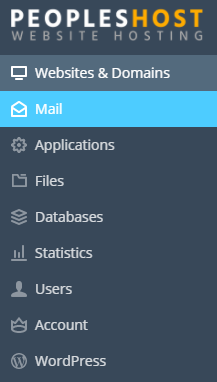
Click on the Scheduled Tasks from the right side section as shown in the picture below.
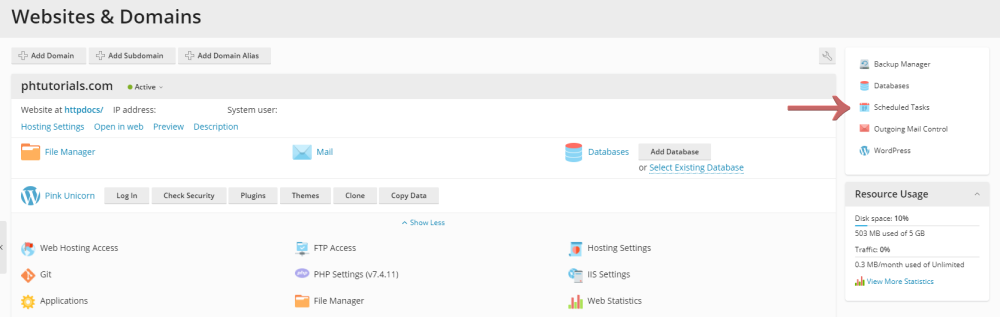
When the new page loads click on the Add Task button.
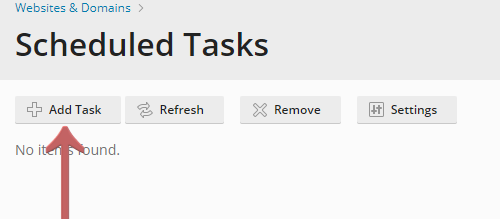
A form will load and from there you will need to select the type of task. Is it going to be a Command, specify the full path to the executable file to be run. This includes binary files, shell scripts, and batch files. A Fetch URL task, specify the URL only; there is no need to type the command, such as “curl” or “wget”. Or Run a PHP script, specify the path to the script relative to your virtual host directory. After figuring out the task that you want to do and have filled out the necessary information press the 'OK' button to save the task.
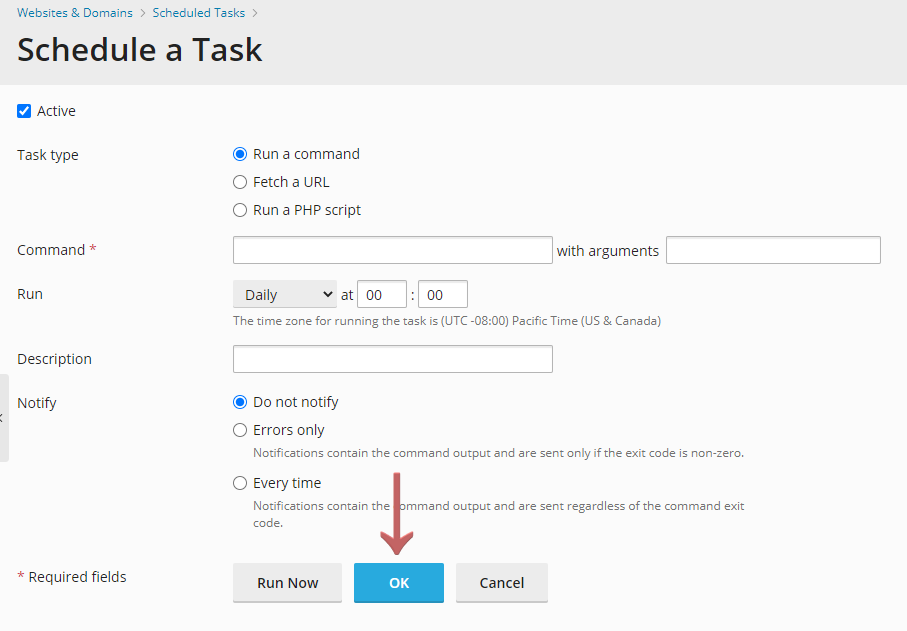
Now you have successfully created a scheduled task for your website. You can check the list of available tasks after you press the 'OK' button.

If you want to run the task manually you can do that from the list there's a Run Now button that you can clearly see. That's all you need to know about scheduling tasks with Plesk.
Looking for reliable Windows hosting with Award Winning Customer Support?
Grab your hosting today with a 20% discount. All plans come with our 60 Money Back Guarantee!
Check out our plans & promotions on our website -- https://www.peopleshost.com/

