Scheduled backups are really important for websites that are updated daily such as blogs for example. This way you ensure that whatever happens you still have a copy and don't lose the progress you have made.
After logging into the Plesk control panel navigate to and click Websites & Domains in the side navigation bar.

Click on the Backup Manager from the right side section as shown in the picture below.
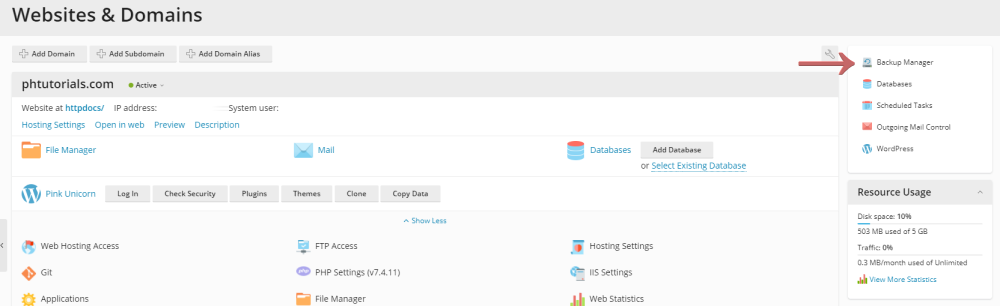
Click on the 'Schedule' button at the top section as shown in the picture below.

Check the Activate this backup checkbox as shown in the picture. Then fill in the required information about your backup and when you are done press the 'OK' button.

After completing the last step you have successfully create a scheduled backup for your website.
Looking for reliable Windows hosting with Award Winning Customer Support?
Grab your hosting today with a 20% discount. All plans come with our 60 Money Back Guarantee!
Check out our plans & promotions on our website -- https://www.peopleshost.com/

