Having backups is always smart and especially in the online world. Everyone that works in the field always recommends having a backup of your entire work. Keeping these backup copies is crucial so that you are always protected even in cases of malicious attacks on your site or even accidents. With Plesk, you can do a full backup of your account that includes, website content, databases, mail accounts, and even more. The backup and restoration functionality enables you to make backups for both the content and config files.
After logging into the Plesk control panel navigate to and click Account in the side navigation bar.
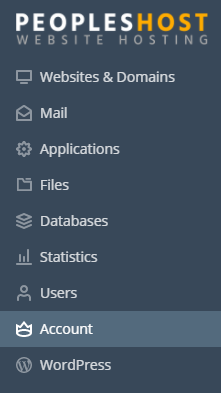
After the page loads, there are going to be several options for you. If you want to backup your account and all your websites follow the picture below for instructions.
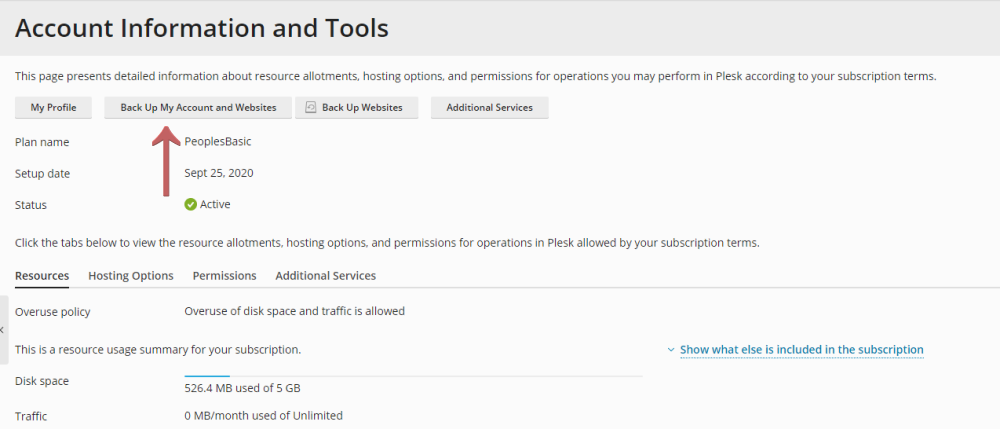
After you press the 'Back Up My Account and Websites' a process will continue and complete the steps automatically.
Now if you want to back up all the data related to your account and subscriptions click the 'Back-Up Websites' button.

After the new page loads, click on the 'Back Up' button at the top menu.

Then you have to choose the content and the settings for the backup. When you are finished press the OK button.
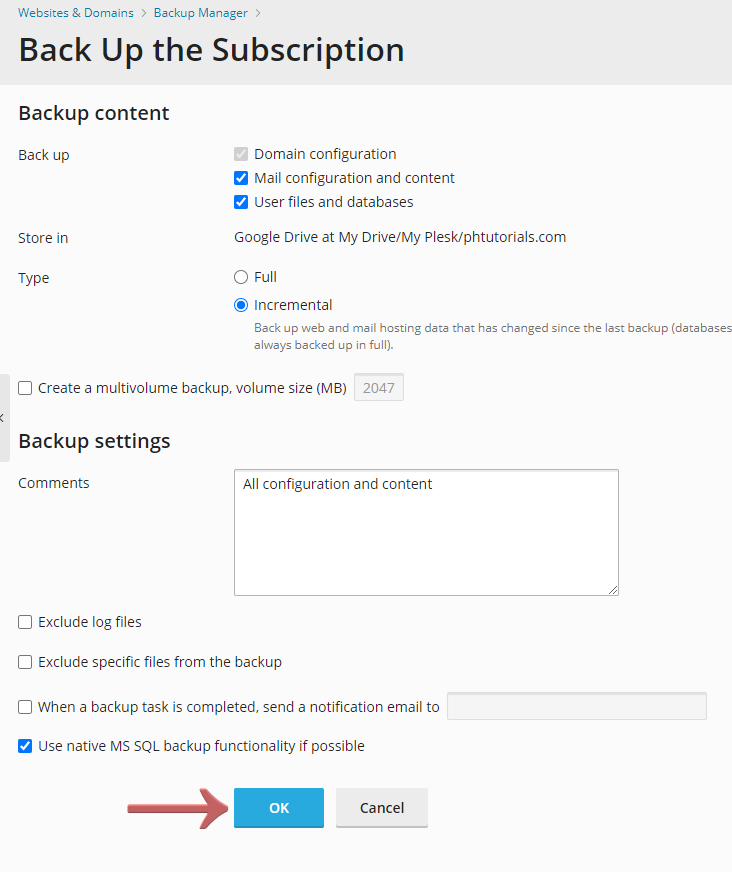
After that, you have to wait a bit for the backup process to finish and you're done.
The restore function on Plesk is smart and efficient, it allows you to restore specific objects without overriding others. You can restore a particular file, database, website, and more.
After logging into the Plesk control panel navigate to and click Account in the side navigation bar.
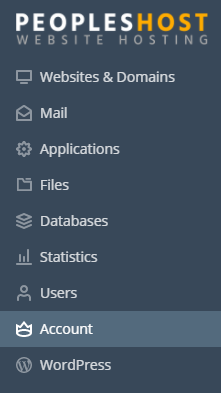
After that click the 'Back-Up Websites' button.

Then select the backup that you want to restore from the list.
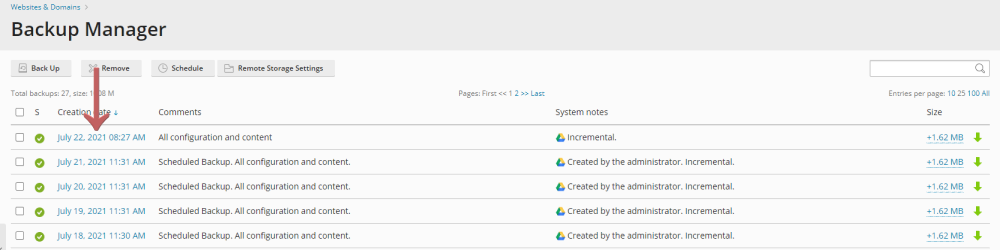
Then you will need to specify which object you want to restore.
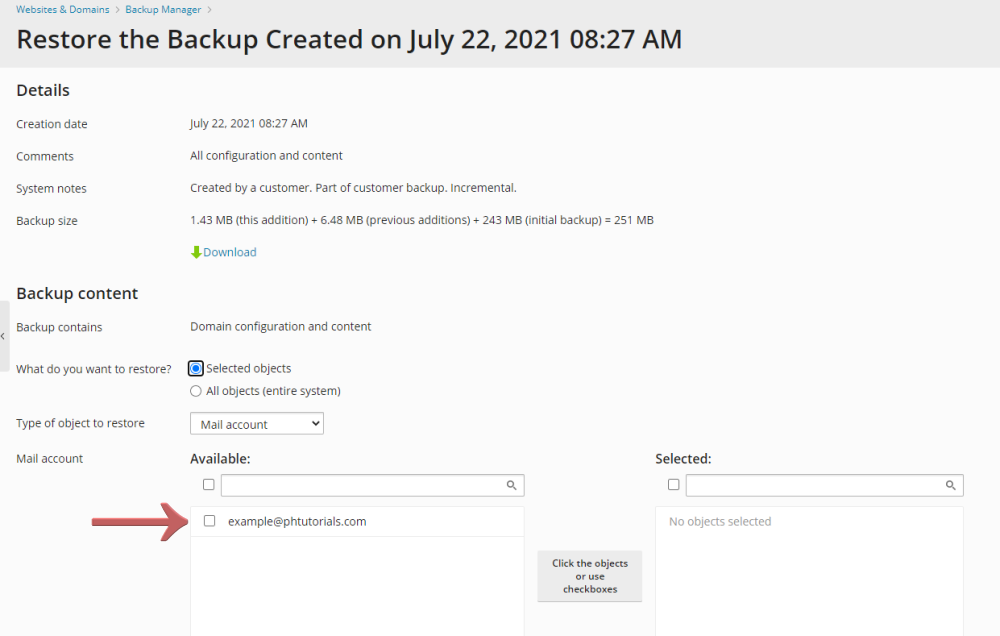
After you are done press the 'Restore' button.
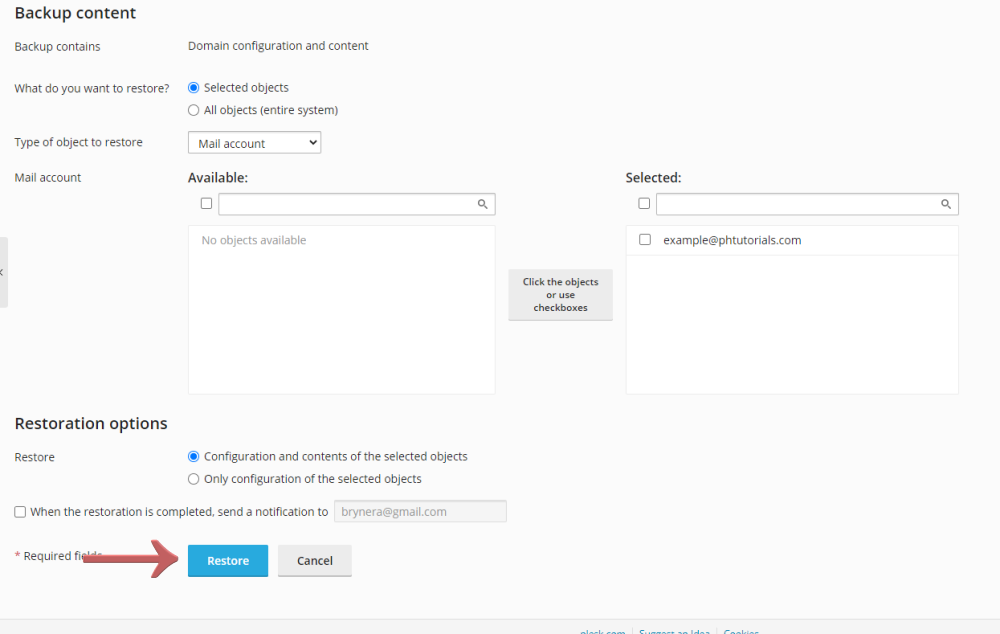
That's it you learned how to successfully restore a backup.
Looking for reliable Windows hosting with Award Winning Customer Support?
Grab your hosting today with a 20% discount. All plans come with our 60 Money Back Guarantee!
Check out our plans & promotions on our website -- https://www.peopleshost.com/

