In this article we'll walk you through the steps on how to create a website redirect in WebsitePanel. Follow the instructions below:
Steps to Set a Redirection
- Log into WebsitePanel
- Hover over the Web icon and click Web Sites
- Select the site you want to redirect
- Make sure you're on the Web Site Properties Home Folder tab
- Select the Redirection to URL radio bubble
- Enter the URL you want your domain to redirect to
- Click the Update button
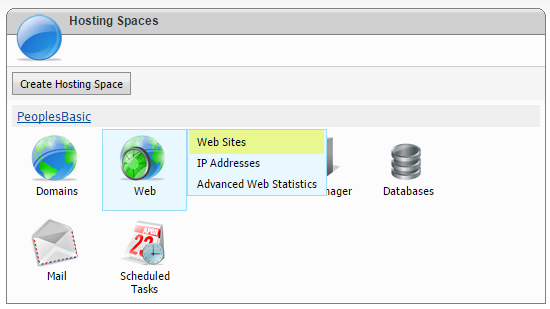
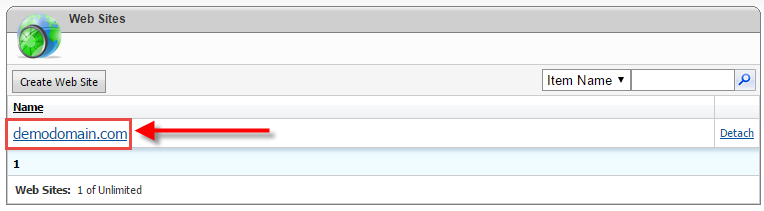
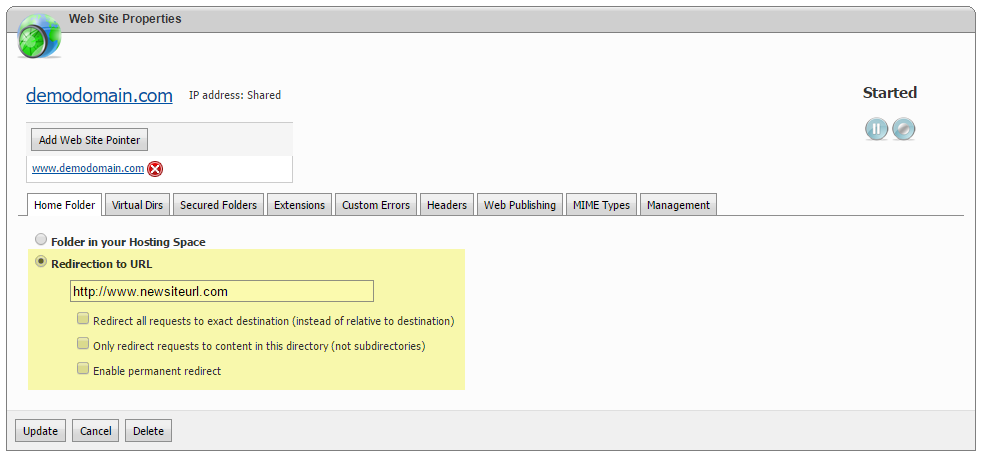
You'll also see three checkboxes for the type of redirect you want to set. These options are:
Redirect all requests to exact destination (instead of relative to destination)
Select this option when you want to redirect clients to the exact URL as specified in the Redirect requests to this destination box.
When this option is not selected, the destination is relative to the value specified in Redirect requests to this destination. For example, if you configure the redirection destination to be http://www.demodomain.com/sales, and an incoming request is http://www.demodomain.com/marketing/default.aspx, IIS will redirect the request to http://www.demodomain.com/sales/default.aspx.
Only redirect requests to content in this directory (not subdirectories)
Select this option when you want to redirect clients to content in only the directory that is specified in the Redirect requests to this destination box.
When this option is not selected, requests are redirected to the location in the Redirect requests to this destination box, and to any subdirectories under that location. For example, if you configure the redirection destination to be http://www.demodomain.com/sales, requests can be served from directories under /sales when the Redirect all requests to exact destination (instead of relative to destination) option is not also selected.
Enable permanent redirect
Permanent (301): Tells the web client that the location for the requested resource has permanently changed.
If you have any questions or run into any issues trying to create a redirect for your domain in WebsitePanel don't hesitate to reach out to support.
Looking for reliable Windows hosting with Award Winning Customer Support?
Grab your hosting today with a 20% discount. All plans come with our 60 Money Back Guarantee!
Check out our plans & promotions on our website -- https://www.peopleshost.com/

