Typically, the default version of .NET framework works for most websites, however if your using some old ASP.NET application, you may need to login to your control panel and update the version of .NET Framework your domain is using.
Your control panel login information is located within the account welcome email that we sent to you when you signed up for the account.
Once your logged into your control panel (WebsitePanel), click on the globe icon labeled Websites show below.
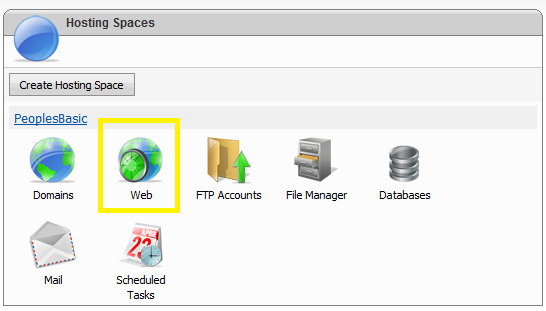
Next, select the domain for which you would like to update the Framework version.
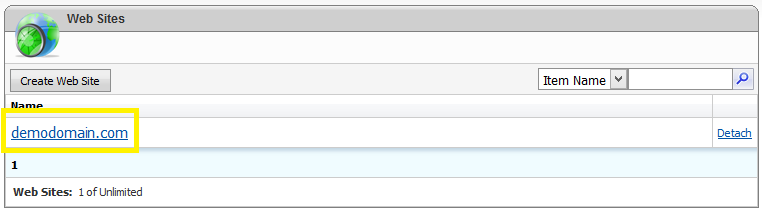
Next, click on the Extensions tab.
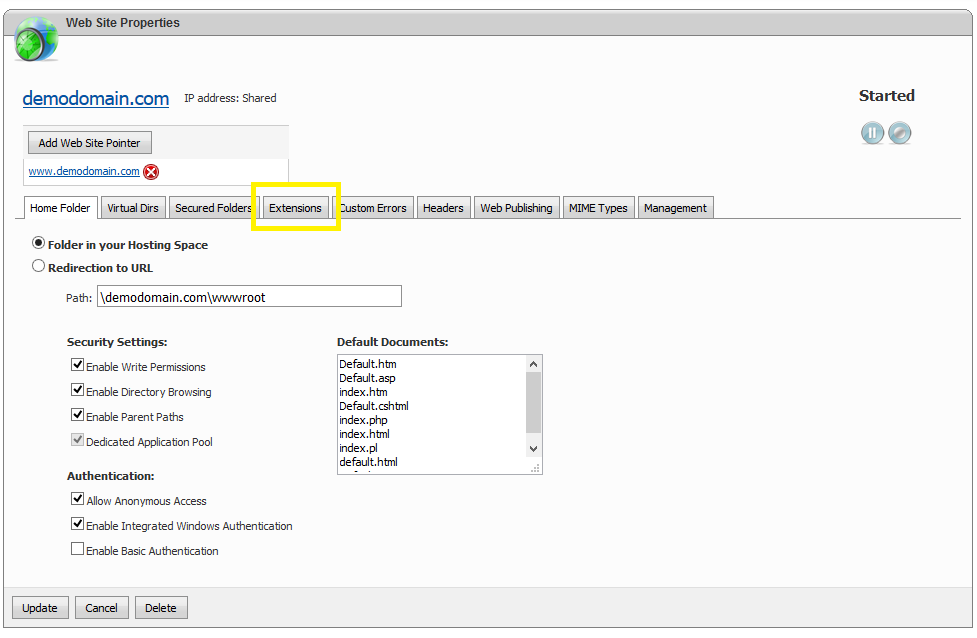
Finally, from the drop down select the version of ASP.NET you would like to run on this website and click the Update button.
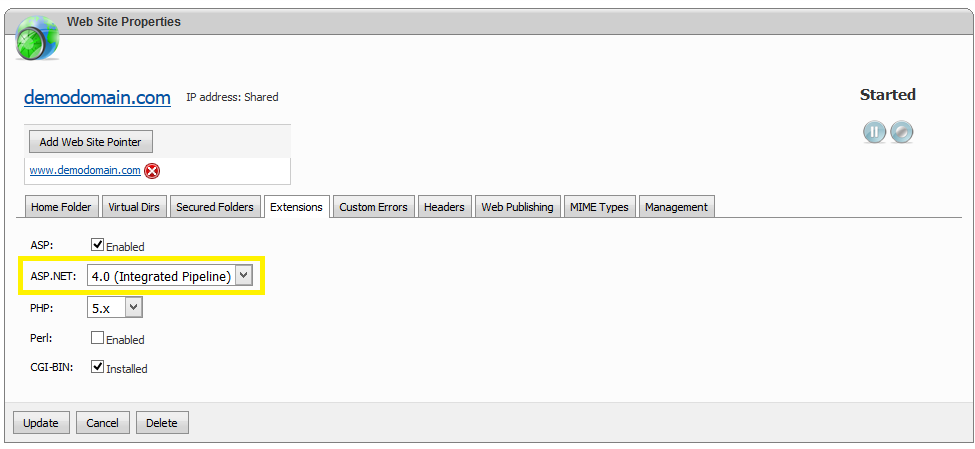
If you have any problems with getting your application running on our platform, or any issues changing your version of ASP.NET, please contact support for further assistance.
Looking for reliable Windows hosting with Award Winning Customer Support?
Grab your hosting today with a 20% discount. All plans come with our 60 Money Back Guarantee!
Check out our plans & promotions on our website -- https://www.peopleshost.com/

