In this article we're going to walk you through the steps for setting up an email account on your iPhone using the Mail application. The Mail application is the default email client typically pre-loaded on your iPhone. It's feature rich a great option for anyone looking to set up email on their iPhone.
To add a new email account to the Mail application email account you'll want to navigate to:
iPhone Settings > Mail (scroll down) > Add Account > Other > Add Mail Account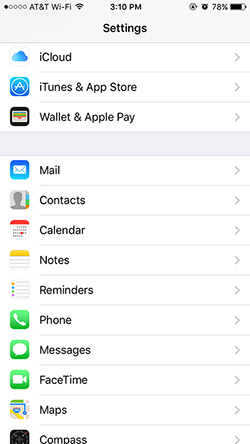
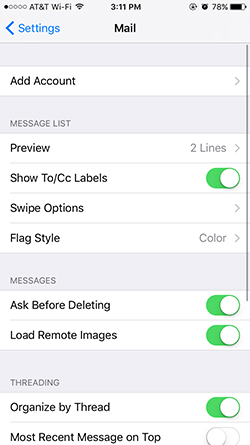
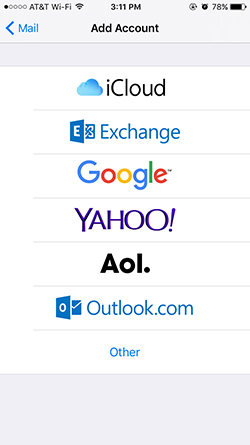
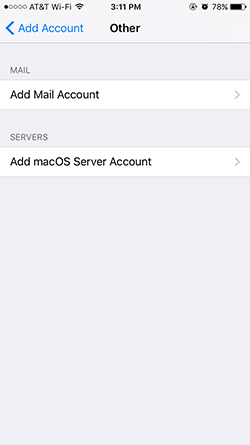
Now that you're on the New Account screen you'll be asked to enter your Name, Email, Password, and Description. For Description, we highly recommend using your full email address. This will appear in your accounts screen in the Mail app and be easier to identify. We'll show you a screenshot of what we're talking about later in this article.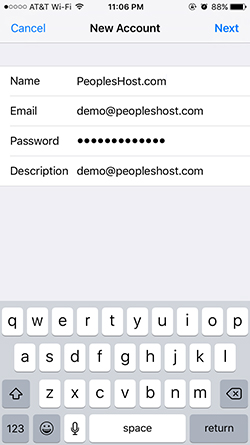
After you've entered your email account information in the previous step you'll be asked to choose IMAP or POP. We highly recommend IMAP if you'll be using multiple devices to access your email account.
For INCOMING MAIL SERVER and OUTGOING MAIL SERVER you'll want to enter the Host Name, User Name, and Password for your account. Your Incoming Mail Server and Outgoing Mail Server may be different from the screenshot below. Please check your Welcome email for your server information. Also, the User Name needs to be your full email address that you intend on using. In this example, we're using demo@peopleshost.com as the new account. For the User Name you would enter 'demo@peopleshost.com' and not 'demo'.
Incoming Mail Server
Host Name: YOUR SERVER'S HOSTNAME
Username: demo@peopleshost.com
Password: Password you created for this email account
Outgoing Mail Server
Host Name: YOUR SERVER'S HOSTNAME
Username: demo@peopleshost.com
Password: Password you created for this email account
If you forgot your email password you'll need to update/change the password in your control panel.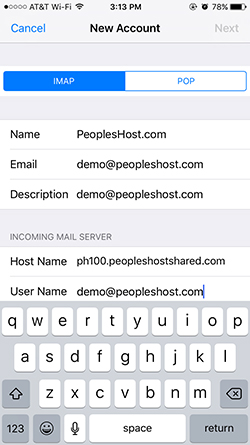
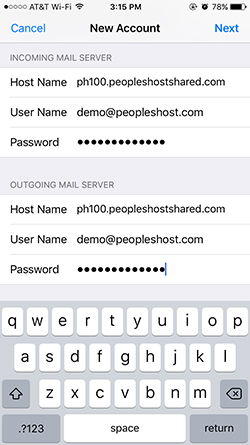
NOTE: In the above example, we're using the server's Host Name as the Incoming and Outgoing Mail Server. If your domain is already pointed to your PeoplesHost nameservers you could technically use mail.yourdomain.com. Where yourdomain is the domain you created your new email account on. Should you choose to use mail.yourdomain.com as the Incoming and Outgoing Mail server you'll need to remember NOT to use secure email ports if your domain does not have an SSL Certificate installed on it.
We always recommend using the server's Host Name so your incoming and outgoing email is received and sent securely.
Earlier, we mentioned to use the email address for the Description when you first added the account to the Mail app. Here is a screenshot of why we recommended that:
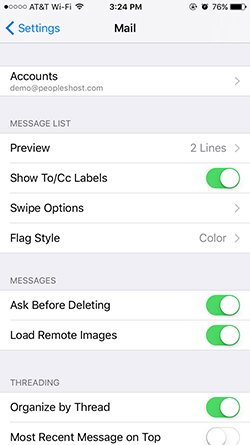
You have successfully added an email account to your iPhone's Mail app. Now, you can test incoming and outgoing mail using the Mail app from your iPhone. If you send any test emails you'll need to be patient as it can sometimes take a short while for the test email to send and be received by the email account you sent the test email to.
Need help setting up an email account on your iPhone? Submit a ticket or contact our support and we'd be more than happy to help.
If you need assistance we recommend that you submit a ticket with the email account you're trying to add along with screenshots of the current settings you're using. This will help our support team troubleshoot any issues you may be experiencing.
Looking for a reliable Windows or Linux hosting with Award Winning Customer Support?
Grab your hosting today with a 20% discount. All plans come with our 60 Money Back Guarantee!
Check out our plans & promotions on our website -- https://www.peopleshost.com/

