Setting up an email address for POP3 (receive email) and SMTP (send secure email) on your domain (e.g., admin@yourdomain.com) in Gmail will allow you send and receive emails from your server through the Gmail interface.
A great reason to set up POP3 and SMTP in Gmail is to eliminate email forwarders. Some customers may have multiple forwarders set up to forward to a single Gmail account. This can cause issues as Gmail (Google) starts to see and identify spam as coming from your server's IP Address. For shared hosting customers this can affect other shared hosting customers on the same server if your server's Shared IP Address gets blacklisted by Google for spam.
This can also be true for anyone with a VPS or Dedicated server.
To set up POP3 and SMTP in your Gmail account you'll want to follow these instructions:
- Login to your Gmail account
- Click the settings wheel in the top right corner and click Settings in the drop down
- Click the Accounts and Import tab
- Find Check mail from other accounts and click the Add a mail account link
- Enter your email address in the box and click Next
- Check Import emails from my other account (POP3) and click Next
- Enter Username (your email address), password, and POP Server (your server's hostname) on Port 995 (secure)
- Choose if you want to be able to send mail as test@yourdomain.com and click the Next button
- Check Treat as an alias and click Next Step
- SMTP Server Settings (see below)
- Enter confirmation code and click Verify
RECOMMENDED: Check the box for Always use a secure connection (SSL) when retrieving mail. This option will be in one of the later steps during setup.
Log into your Gmail account and click the settings wheel in the top right corner and click Settings in the drop down.
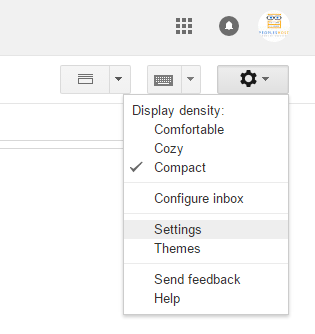
Click the Accounts and Import tab. Find Check mail from other accounts and click the Add a mail account link.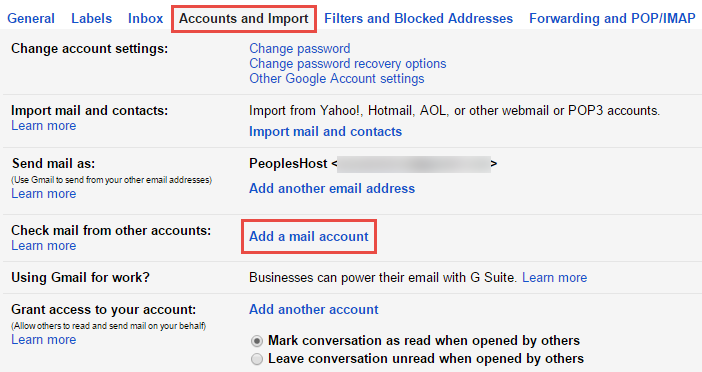
Enter your email's account information and click the Add Account button.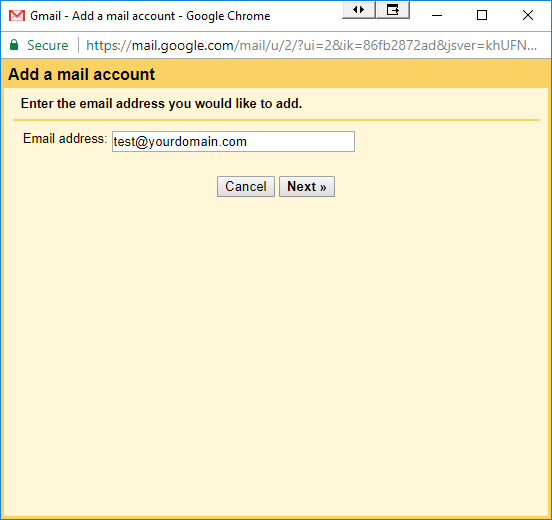
Check Import emails from my other account (POP3) and click Next.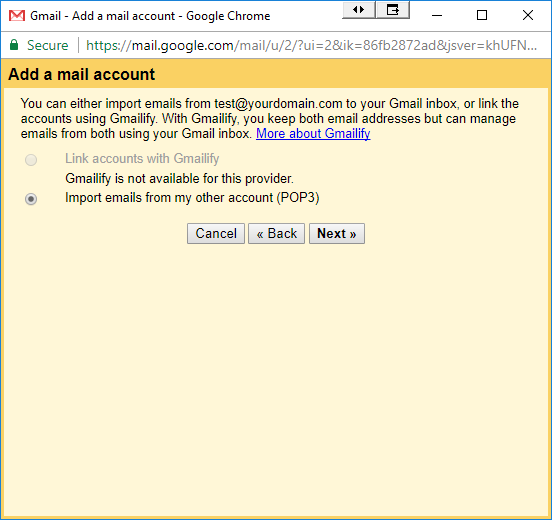
Enter your Username, Password, and POP Server. Remember, the Username is your full email address, the password is the password you set for that email account when you created it on your server/account, and the POP Server is your server's hostname. If you do not know your server's hostname, please check the Welcome email we sent to you when you first signed up.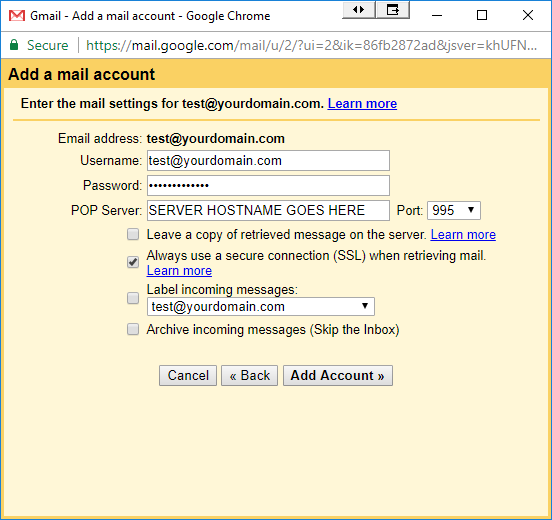
Choose if you want to be able to send mail as test@yourdomain.com and click the Next button.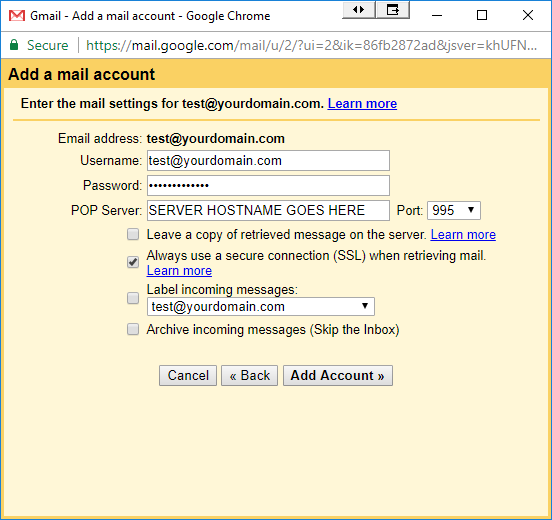
Enter the name of your account (this can be whatever you'd like it to be). Check Treat as an alias and click Next Step.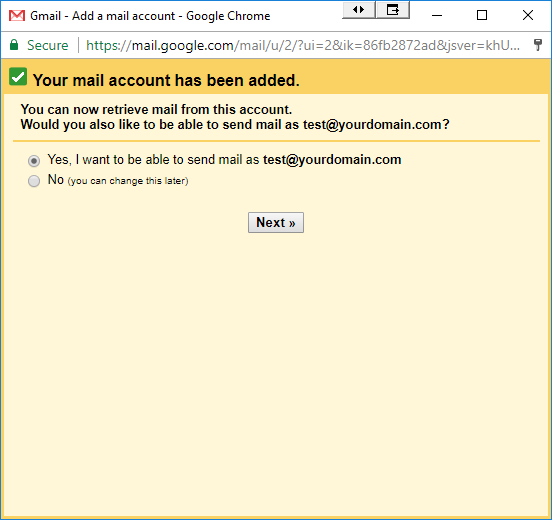
Enter your SMTP Server Settings to send email securely.
SMTP Server: Your server's hostname
Username: test@yourdomain.com (your email address, not test@yourdomain.com)
Password: Your email account's password
CHECK: Secured connection using TLS (recommended)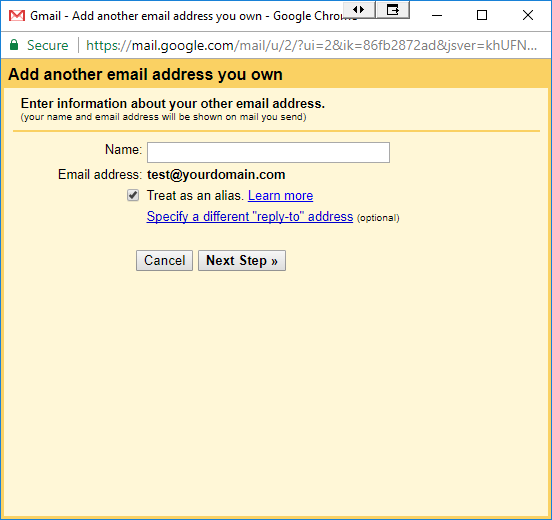
Enter confirmation code and click the Verify button.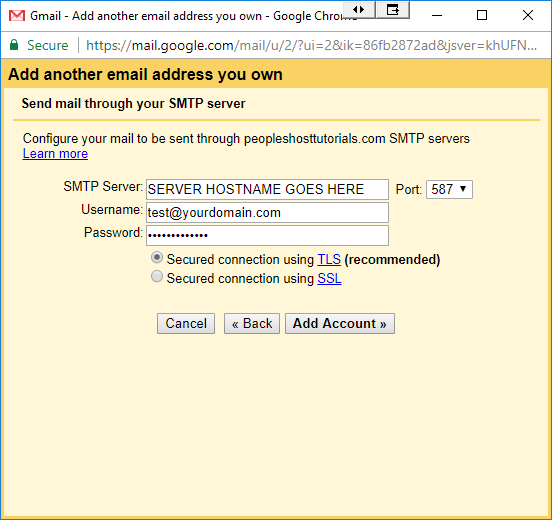
NOTE: You will receive a Gmail confirmation for the newly added account. You must click the confirmation link sent to the account you've added this POP3 account to before you can begin sending email from the newly added email account.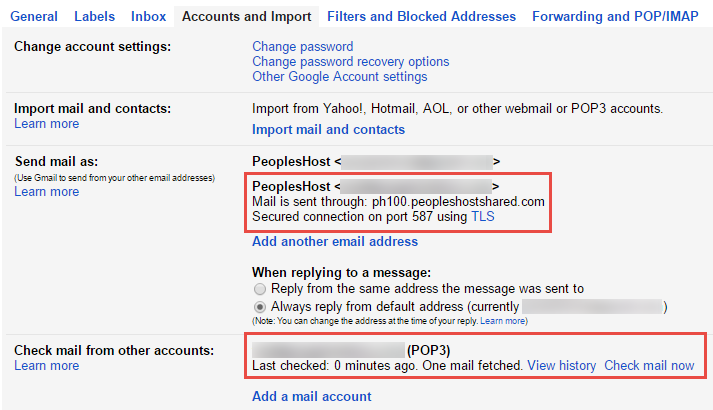
You have now successfully added a POP3 email account using SMTP for outgoing mail to your existing Gmail account.
Need help setting up a POP3 account using SMTP in Gmail? If you need assistance we recommend that you submit a ticket or contact our support and we'd be more than happy to help.
If you need assistance we recommend that you submit a ticket with the email account you're trying to add along with screenshots of the current settings you're using. This will help our support team troubleshoot any issues you may be experiencing.
Looking for a reliable Windows or Linux hosting with Award Winning Customer Support?
Grab your hosting today with a 20% discount. All plans come with our 60 Money Back Guarantee!
Check out our plans & promotions on our website -- https://www.peopleshost.com/

