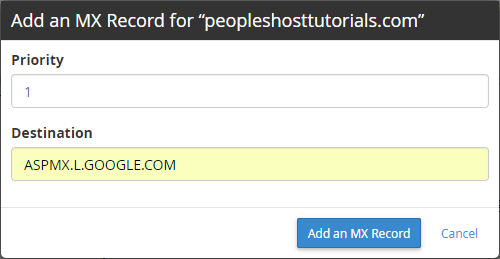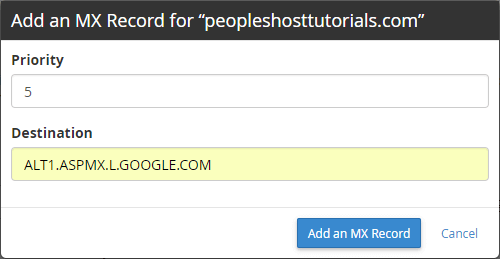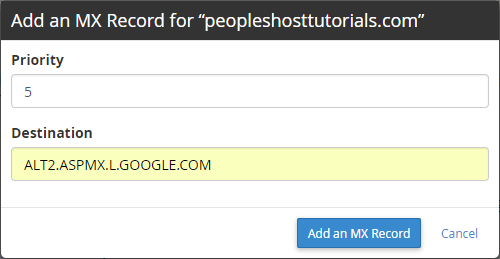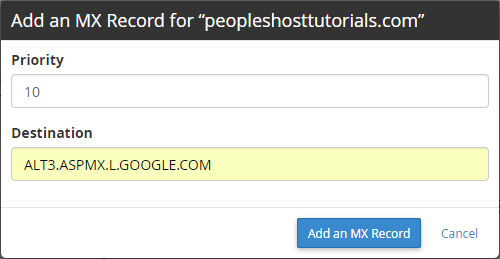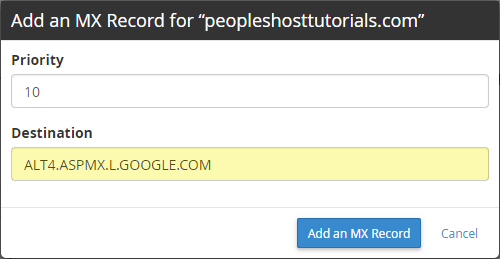To add Google G Suite MX Records to your domain's DNS follow the instructions below.
When the MX Records are updated on a domain, it can take up to 72 hours for the new MX Records to fully propagate across the Internet.
Here are the MX Records and priority for each record you will need to add:
| 1 | ASPMX.L.GOOGLE.COM |
| 5 | ALT1.ASPMX.L.GOOGLE.COM |
| 5 | ALT2.ASPMX.L.GOOGLE.COM |
| 10 | ALT3.ASPMX.L.GOOGLE.COM |
| 10 | ALT4.ASPMX.L.GOOGLE.COM |
Log into cPanel control panel and access the Zone Editor under the DOMAINS heading. If you do not have your cPanel login details, please reference the Welcome email we sent to you when you first signed up. After successfully logging into cPanel you'll want to locate and click the Zone Editor icon as shown below:
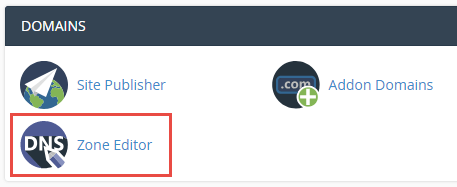
Click the + MX Record next to the domain you are looking to add Google's MX Records to.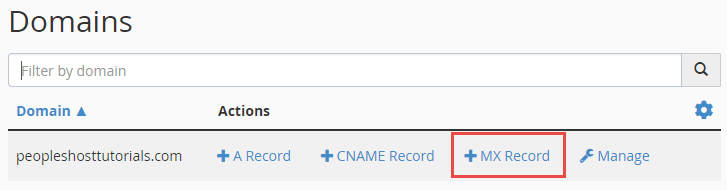
Now, you will need to add the 5 MX Records listed provided above: