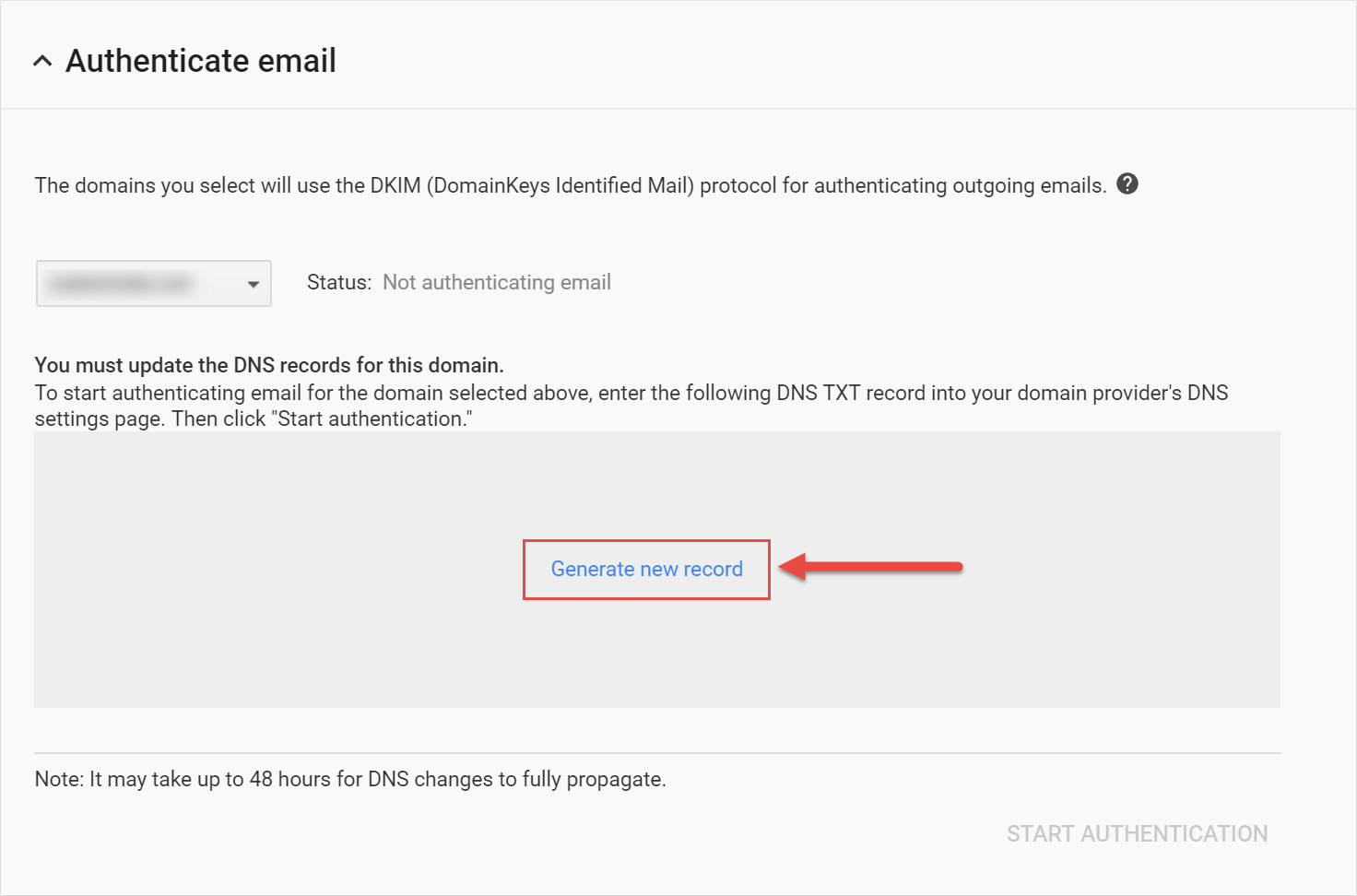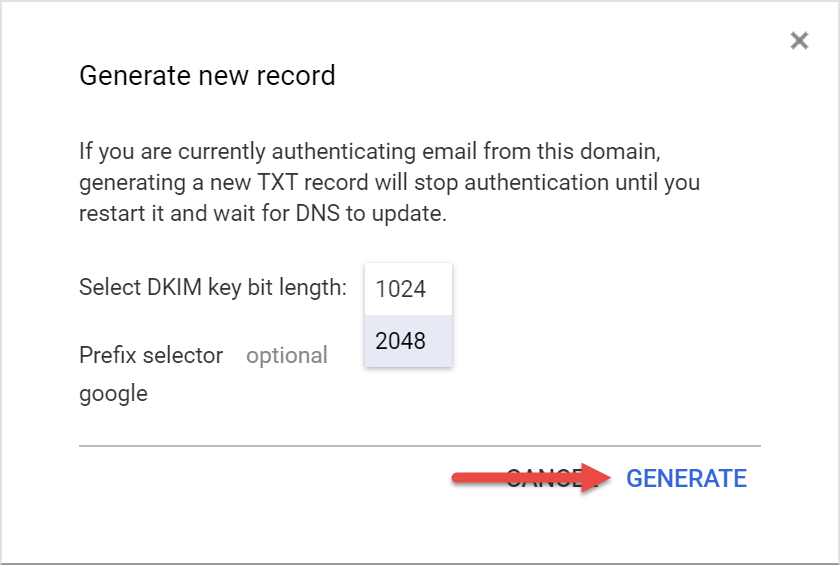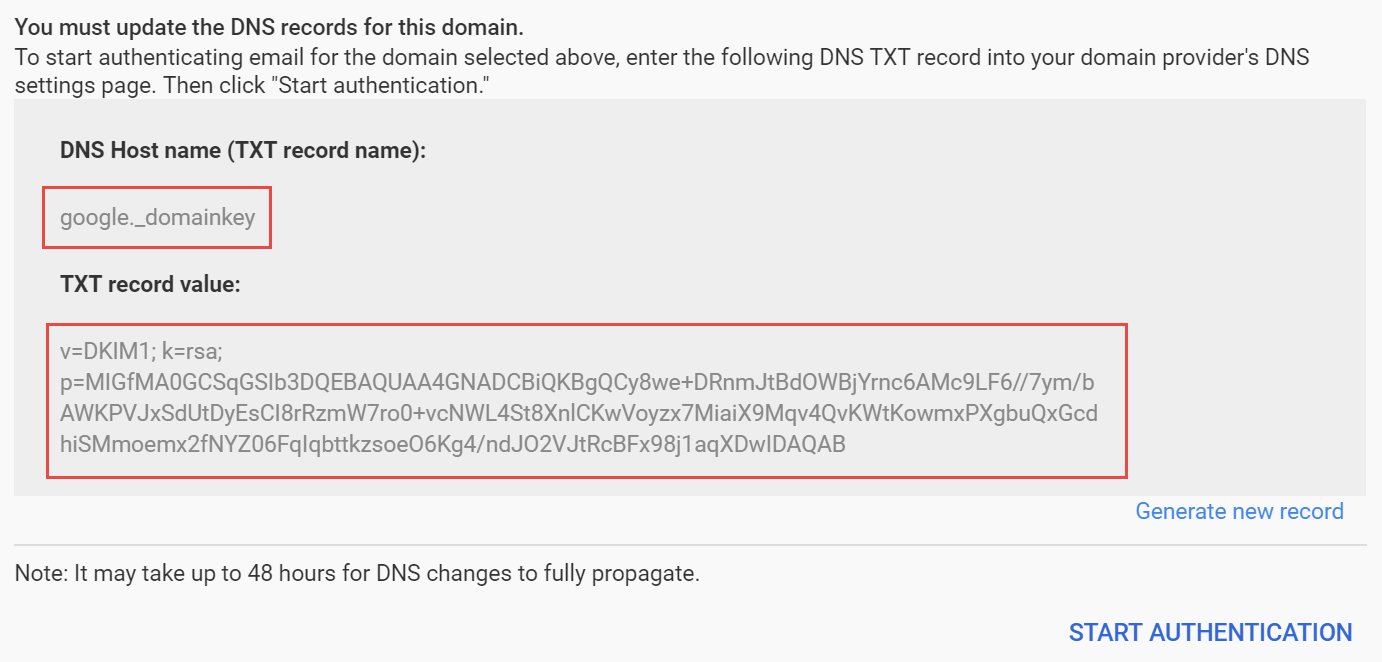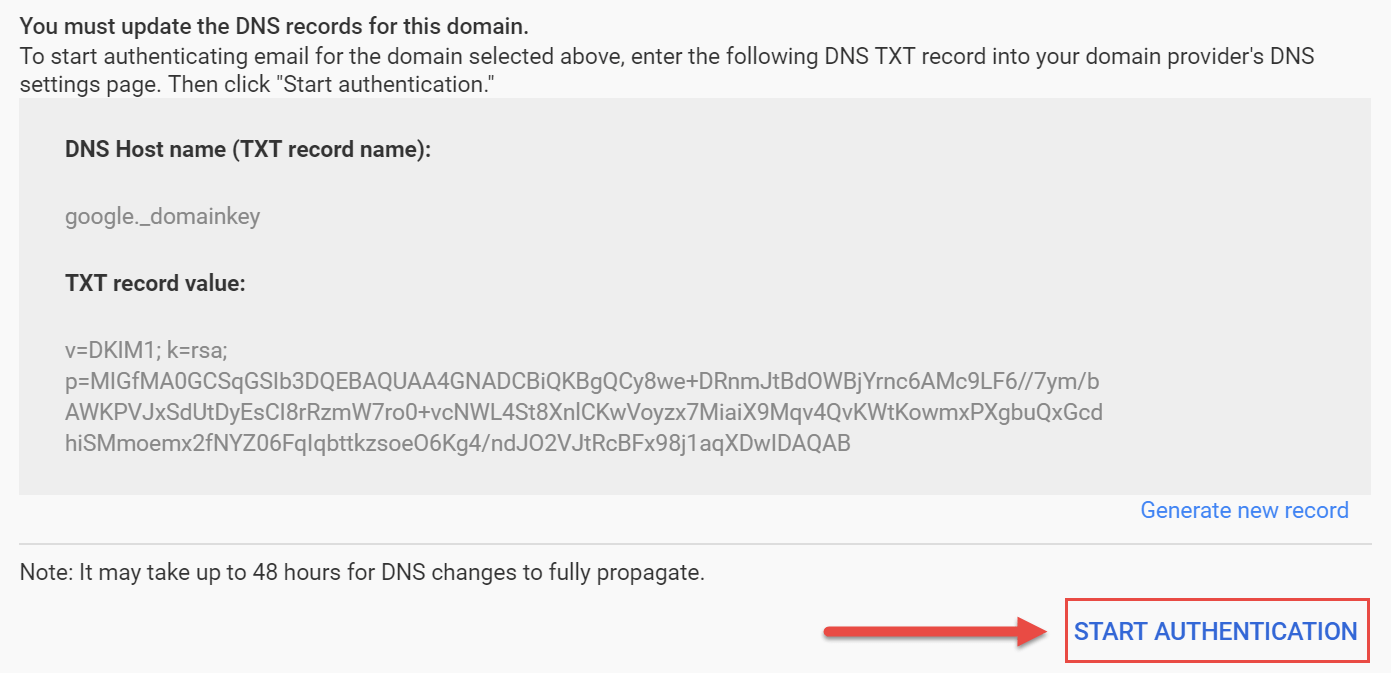If you're using Google Suite (formerly Google Apps) for your domain's email, you'll want to set up DomainKeys Identified Mail (DKIM) for your domain.
To generate a domain key follow the instructions below:
- Log into your Google Suite Account and navigate to Apps > G Suite > Gmail.
- Scroll down to the Authenticate Email section and click the link for Generate new record.
- A popup will appear asking you to select DKIM key bit length.
- Select 2048 (Linux/cPanel account) or 1024 (Windows/WebsitePanel account) in the dropdown and click Generate. The TXT Record name and value will appear. You'll need to add the TXT Record name and value to your domain's DNS.
- After adding the TXT Record to your domain's DNS you'll need to go back into your Google Suite account and click Start Authentication.