Outlook is a popular third-party email client. To configure Outlook with a new email account you'll want to follow the instructions below. We'll walk you through the steps on how to add your new email account with the correct settings.
Related Articles:
Open Outlook and click the File tab at the top. On this tab, Outlook will show you your Account Information with a button to + Add Account. Click this button to proceed adding a new email account to Outlook.
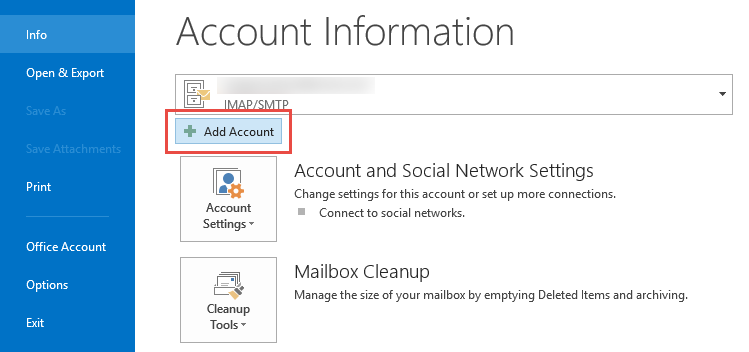
A new window will appear to add your email account. Select the option for Manual setup or additional server types and click the Next button.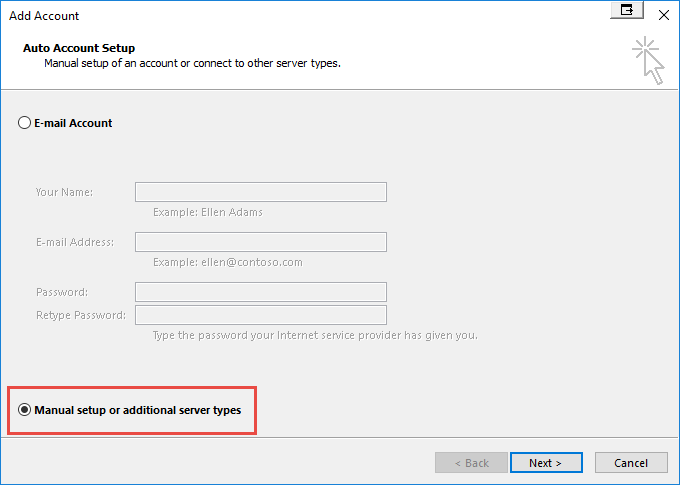
On the next window you'll want to check POP or IMAP and click the Next button.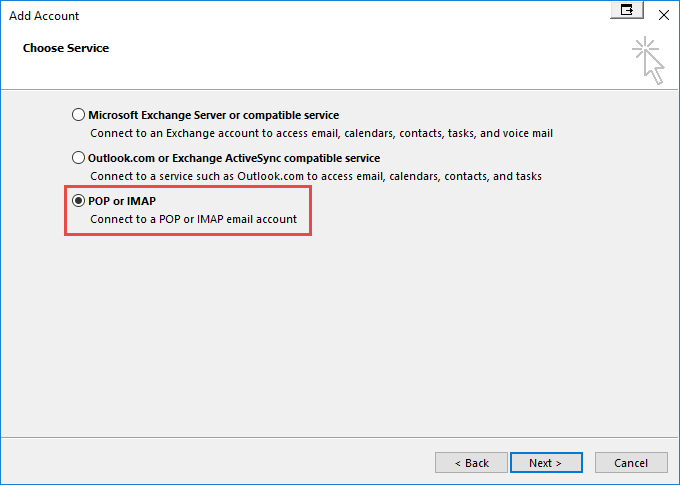
Now, you'll enter in your User Information, Server Information, and Logon Information. For example, here is what we've used in the screenshots below. Your Incoming Mail Server and Outgoing Mail Server may be different from the screenshot below. Please check your Welcome email for your server information.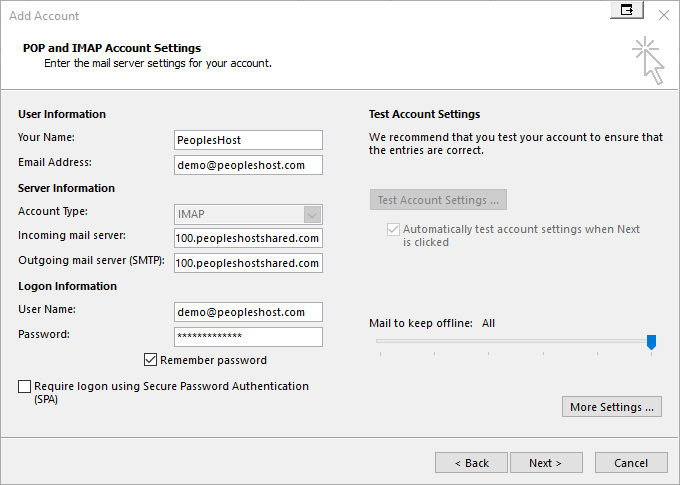
NOTE: For the User Name field you will want to use your full email address i.e., 'demo@peopleshost.com' and not 'demo'
Your Name: PeoplesHost
Email Address: demo@peopleshost.com
Account Type: IMAP
Incoming mail server: SERVER HOSTNAME GOES HERE
Note: Check the Welcome email sent to you after signing up for your server's hostname
Outgoing mail server (SMTP): SERVER HOSTNAME GOES HERE
Note: Check the Welcome email sent to you after signing up for your server's hostname
User Name: demo@peopleshost.com
Password: Password you created for this email account
Now, you'll want to click the More Settings ... button.
General Tab
Your email address should be filled in the first empty field box.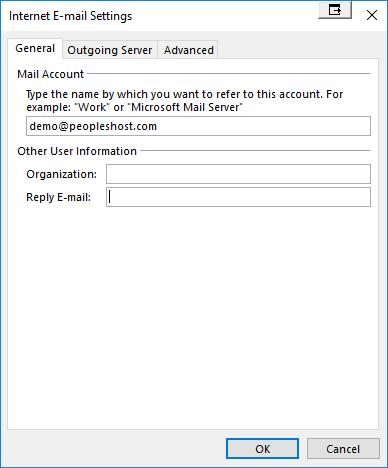
Outgoing Server Tab
Check My outgoing server (SMTP) requires authentication
Check Log on using
Enter your User Name: Enter your email address (REMEMBER: this is your full email address i.e., 'demo@peopleshost.com' and not just 'demo')
Password: The password you created for this email account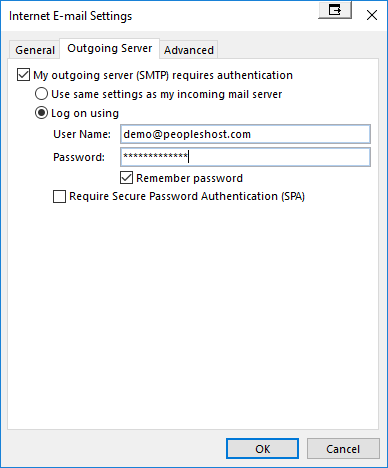
Advanced Tab
If you would like to send email securely you'll want to use the following settings:
Incoming Server (IMAP): 993 | SSL
Outgoing Server (SMTP): 465 | SSL
Outgoing Server (SMTP): 587 | TLS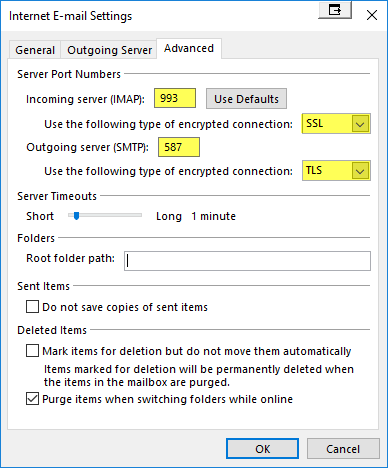
If you would like to send email non-securely you'll want to use the following settings:
Incoming Server (IMAP): 143 | None
Outgoing Server (SMTP): 25 or 26 | None
NOTE: If port 25 does not work for your Outgoing Server you'll want to use port 26. It is very common for port 25 to be blocked by Internet Service Providers.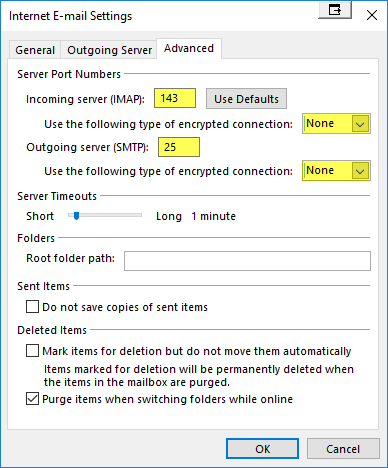
Click the OK button and you can test your connection by clicking the Test Account Settings ... button. A popup will appear on your screen showing a Completed status if you have configured your email client correctly.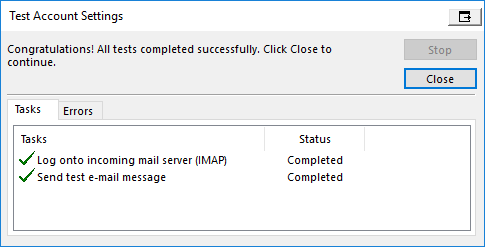
Lastly, on rare occasions you may be blocked from the server you are trying to connect to for too many failed login attempts to your email account. For security measures we allow 10 login failed attempts within a 1 hour period. If your IP Address is blocked on the server a support member will need to unblock your IP Address.
Please contact support if you are having any issues adding an email account to Outlook. We'd be more than happy to assist you!
Looking for a reliable Windows or Linux hosting with Award Winning Customer Support?
Grab your hosting today with a 20% discount. All plans come with our 60 Money Back Guarantee!
Check out our plans & promotions on our website -- https://www.peopleshost.com/

