When you first make a payment through PayPal you may have set up a PayPal subscription. A PayPal subscription will set up recurring payments on your account so you don't have to manually pay invoices when your renewal period comes around.
Related Articles:
- How to setup a recurring PayPal Subscription
- How to add/update a credit card on your billing account
To cancel a PayPal subscription you'll want to follow these instructions:
- Log in to your PayPal account - https://www.paypal.com/signin
- Click the Settings icon near the top of the page
- Click Payments in the top navigation bar
- Click the button for Manage pre-approved payments
- Select the Merchant whose agreement you want to cancel
- Click the Cancel link next to Status on the next page
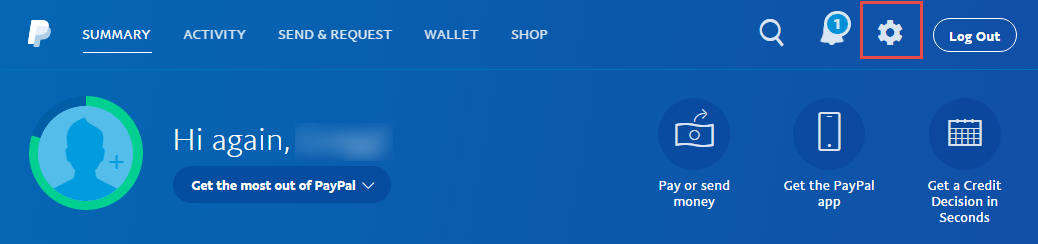
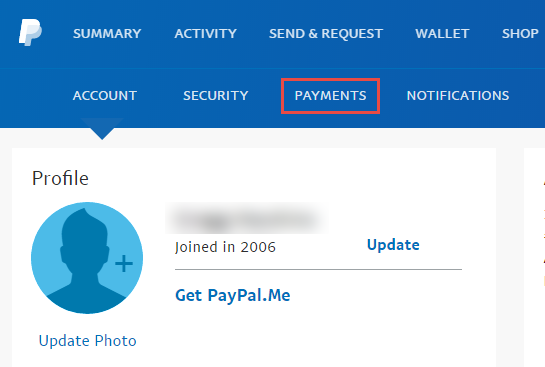
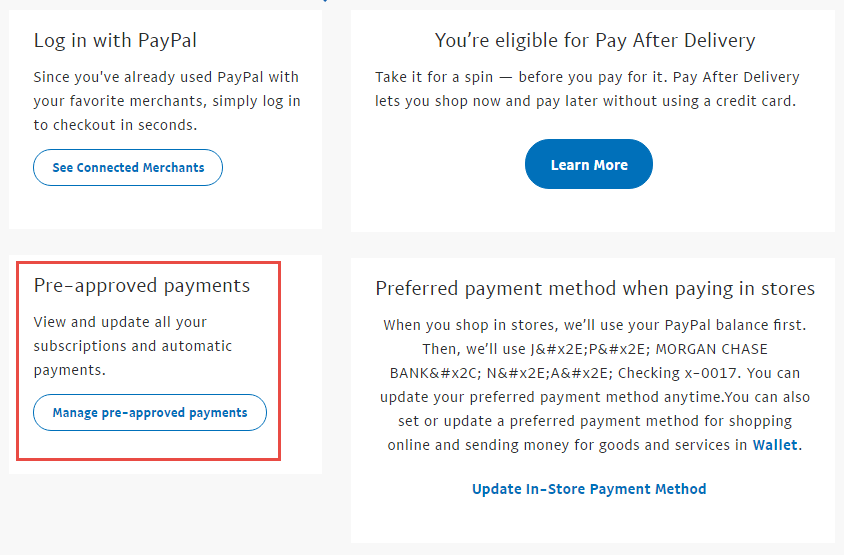
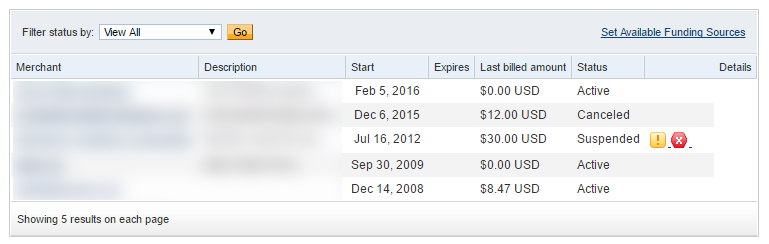

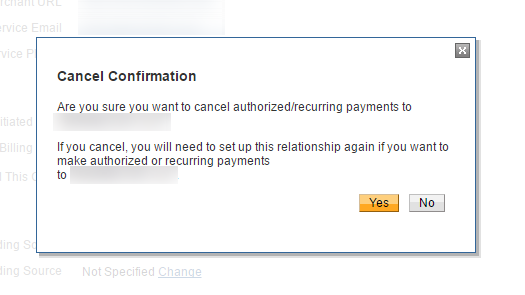
REMEMBER: If you wish to continue to pay for your services you will need to either 1) pay the invoices posted to your account manually or 2) add a credit card to your billing account.
You can also have your PayPal subscription cancelled by a support member by putting in a request via support ticket.
Looking for a reliable Windows or Linux hosting with Award Winning Customer Support?
Grab your hosting today with a 20% discount. All plans come with our 60 Money Back Guarantee!
Check out our plans & promotions on our website -- https://www.peopleshost.com/

