When you order the PeoplesHost MainWP Dashboard Hosting Special, we'll automatically install WordPress with the MainWP Dashboard plugin. The MainWP Dashboard plugin will activated for you.
After your hosting account has been provisioned, you will receive a Welcome email containing your hosting account details and login credentials to access your WordPress website (newly created MainWP Dashboard). The first time you log into your site you will see the MainWP Setup Wizard, which will guide you through 9 steps to get started. You can choose to skip these steps and configure your MainWP at a later date, but we highly recommend going through the setup Wizard.
Your new WordPress site and domain will act as the MainWP Dashboard, allowing you to connect your Child sites to this dashboard for management within the MainWP interface integrated inside of your WordPress admin area.
To connect Child sites to your MainWP dashboard, you will need to install the MainWP Child plugin - https://wordpress.org/plugins/mainwp-child/. The MainWP Child plugin will need to be installed and activated on the site you wish you connect to your newly created MainWP Dashboard.
Check out this knowledgebase article on how to use the MainWP Child plugin to connect your site to your MainWP dashboard.
Here are the steps to the MainWP Dashboard setup wizard:
The Welcome to MainWP Dashboard message will appear. Click the Let's Go button to get started.
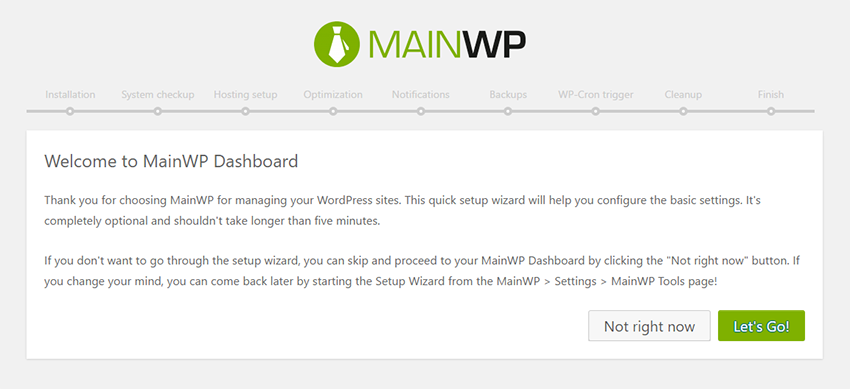
Installation page will ask you to choose between localhost or Web Host. Since you're hosting your MainWP dashboard here at PeoplesHost, you'll want to check the radio button for Web Host. Click the Continue button.
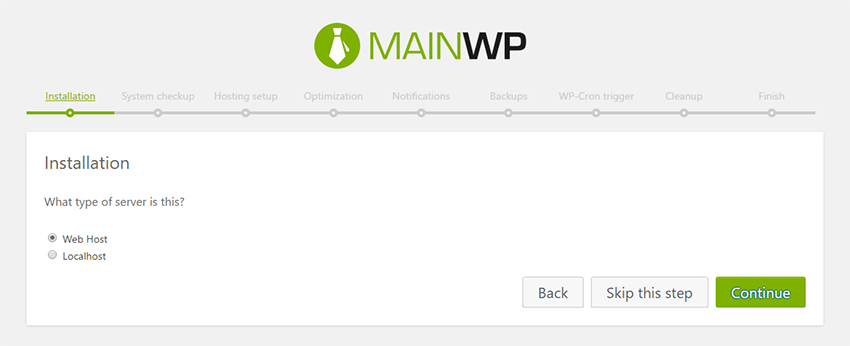
The dashboard system requirements checkup page will show you any warnings if your account doesn't meet the minimum requirements to run the MainWP Dashboard plugin. You should see a Pass status for all server configurations. Click the Continue button.
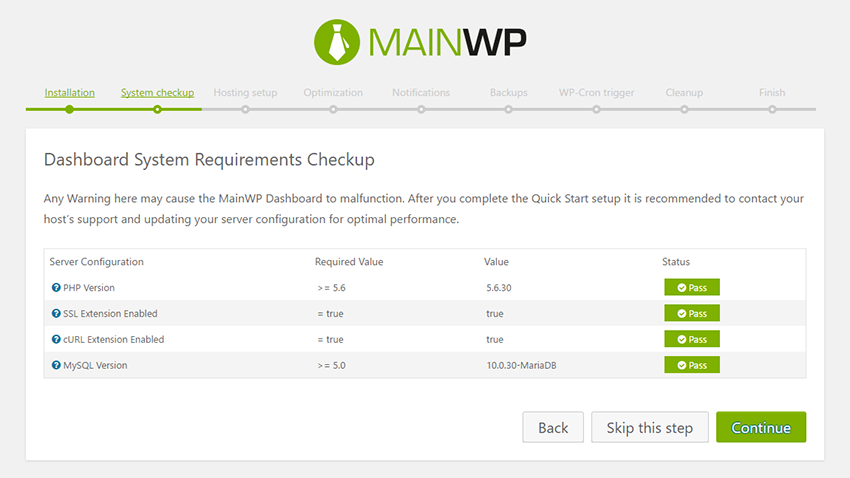
Hosting setup will ask you to choose the type of hosting from the dropdown. Keep Shared selected and choose the number of Child sites you plan on connecting to your MainWP Dashboard. Click the Continue button.
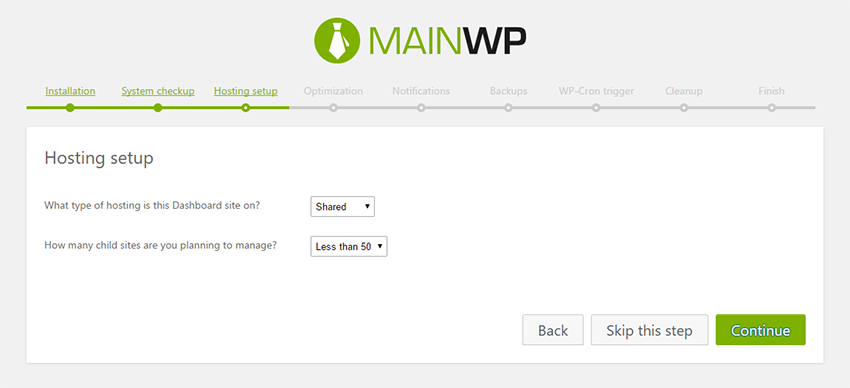
On the Optimization page you'll be asked whether or not you want to hide your MainWP Network. We recommend hiding your network, but that's a personal preference.
Enabling the MainWP Child to Trusted Updates will allow you to have automatic updates applied to your Child sites. Click the Continue button after you've chosen your preferences.
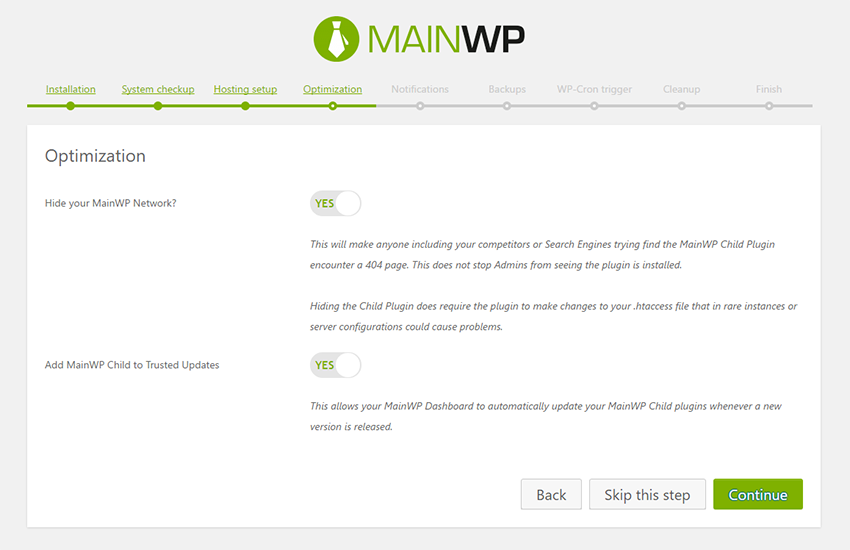
You can choose to receive email notifications about any updates or other notification messages. Again, this is personal preference. Once you've chosen your options and entered an email address click the Continue button.
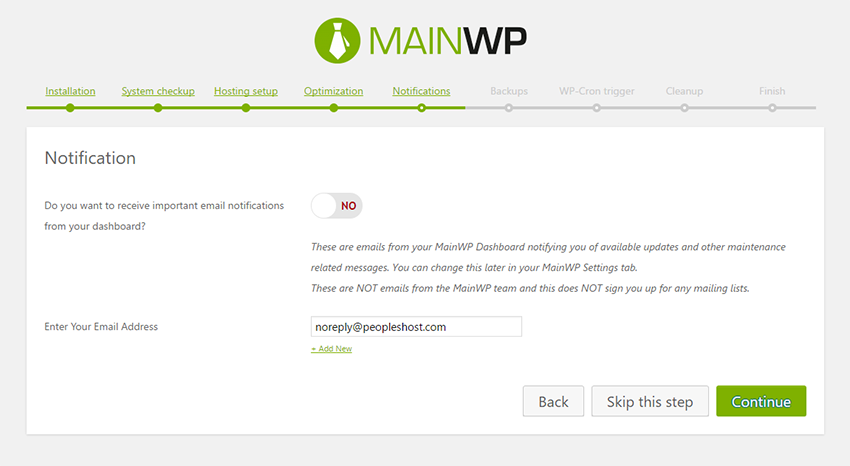
PeoplesHost runs daily backups of your hosting account. However, MainWP does allow you to choose from three options if you choose Yes to use MainWP for backups. Choose between UpdraftPlus, BackupWordPress, or BackWPup. These are free extensions (WordPress plugins) you can set up and configure separately to generate backups for you to save locally or save backups to a third-party location (e.g., Dropbox, Box, etc.). Click the Continue button.
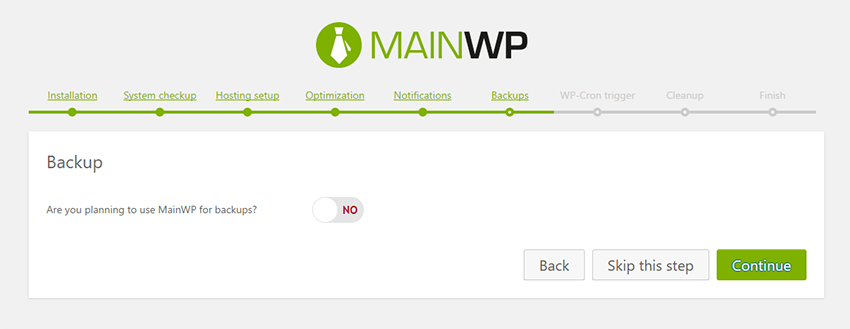
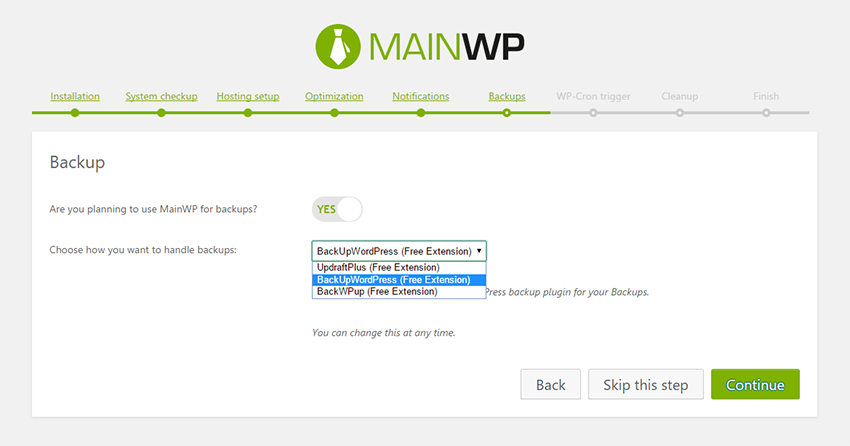
When you Authorize Uptime Robot, this extension will allow Uptime Robot to check your site every 5 minutes for things such as your site's uptime. The Uptime Robot extension will notify you when it detects anything wrong with your Dashboard. Click the Continue button on the WP-Cron trigger page.
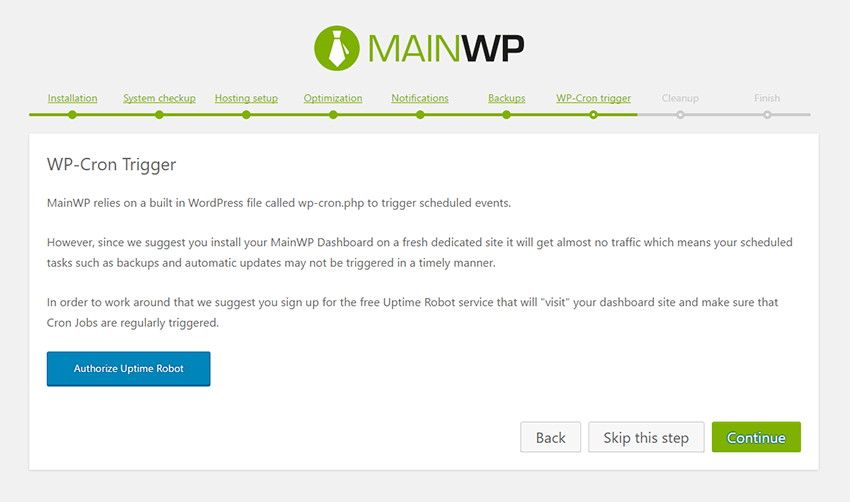
The cleanup your dashboard settings will allow you to hide core sections include in a base WordPress installation such as, Posts, Pages, Tools, Appearance, Media, Comments, etc. For your MainWP Dashboard these aren't needed. Don't worry about hiding Users too. You can create additional users and grant access to your MainWP Dashboard inside of the MainWP plugin settings as well.
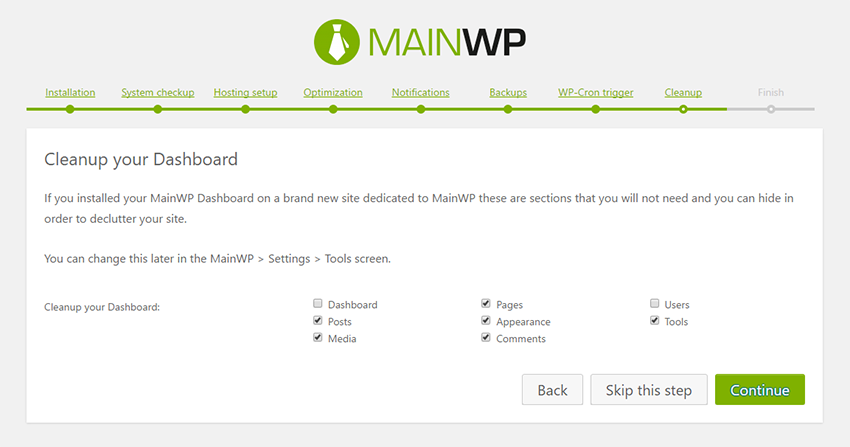
Now that you've successfully configured your MainWP Dashboard you can get started connecting your Child sites! Click the Add New Site or Go to the MainWP Overview to access your Dashboard.
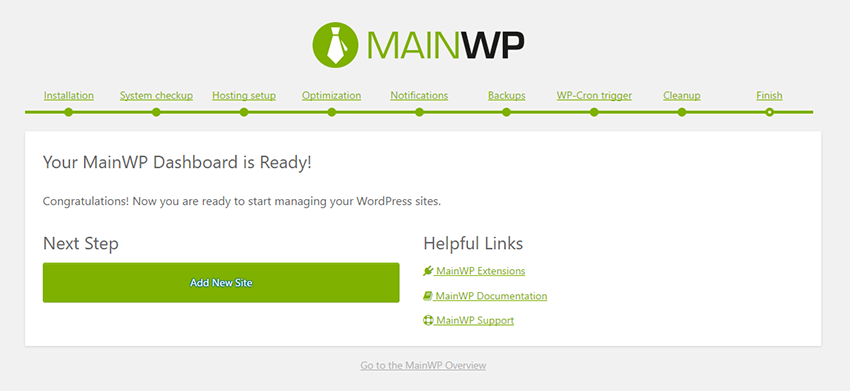
If you have any questions about the MainWP Dashboard Setup Wizard please contact support and a member of our team would be more than happy to help.
Looking for a reliable WordPress MainWP Dashboard hosting with Award Winning Customer Support?
Grab your hosting today with a 20% discount. All plans come with our 60 Money Back Guarantee!
Check out our plans & promotions on our website -- https://www.peopleshost.com/

