SSH is on port 8022 rather than 22 at PeoplesHost.
NOTE: Please contact support to enable SSH on your account prior to following the instructions outlined below. Additionally, you’ll need to have already generated a public/private keypair using your favorite SSH client.
Once SSH is enabled for your account, and you have your public/private keys generated, please login to your cPanel using the details provided in your account welcome email. Once you get logged in click on the SSH icon shown below.
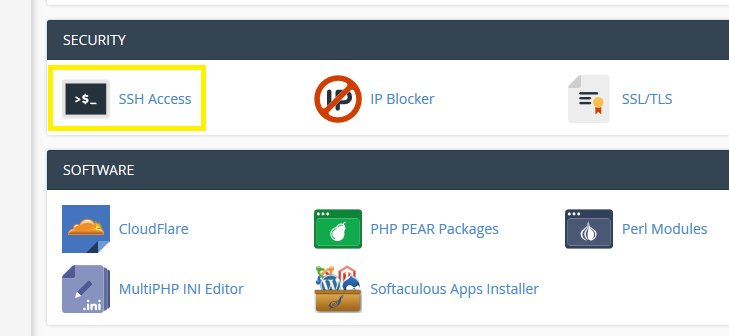
Next, click on Manage SSH Keys.
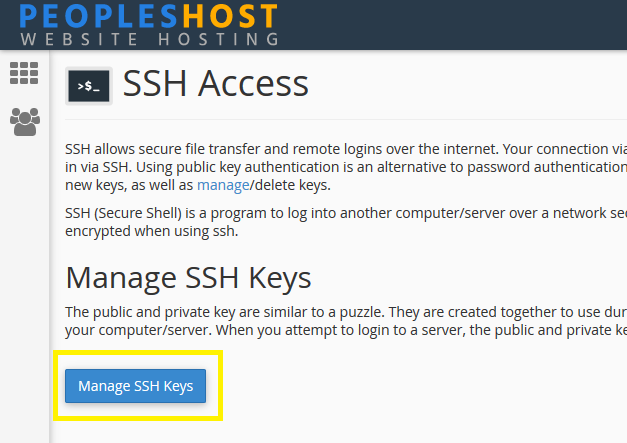
Then, we’ll need to import your public key that you generated earlier using your SSH client. Click on Import Key.
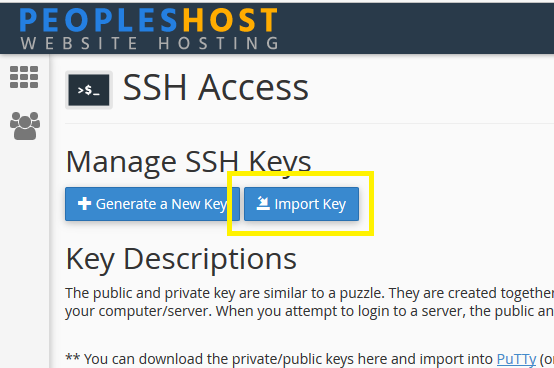
Paste your public key in the box provide and click Import.
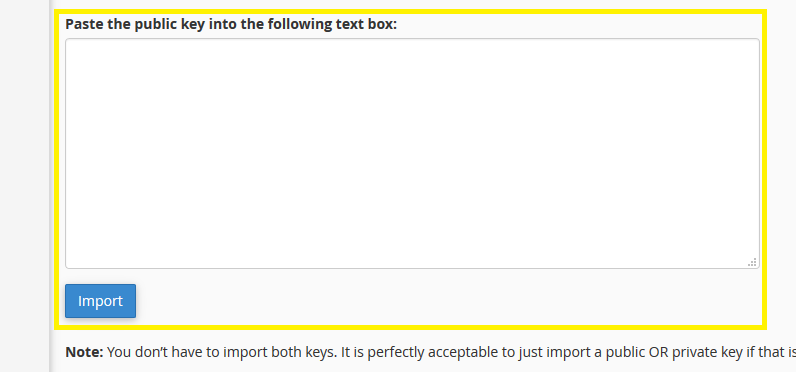
Once your key has been imported, you’ll need to then authorize it to access your account as show below. Click on Manage.
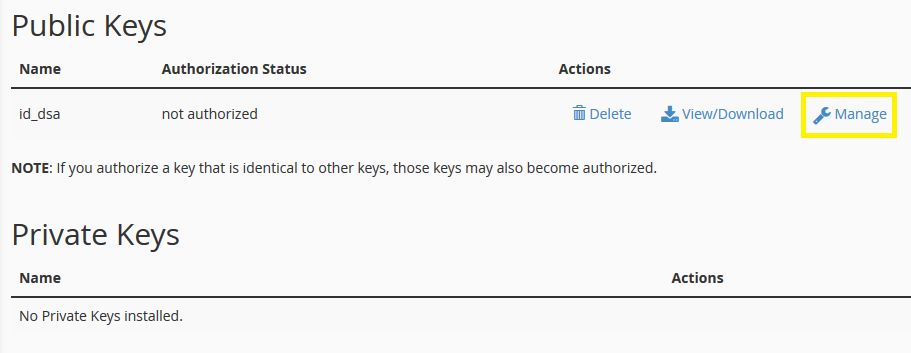
Finally, click on the Authorize button to allow your public key SSH access on your account. Please be careful who’s key you upload and authorize on your account as they will have full access to your files and folders.
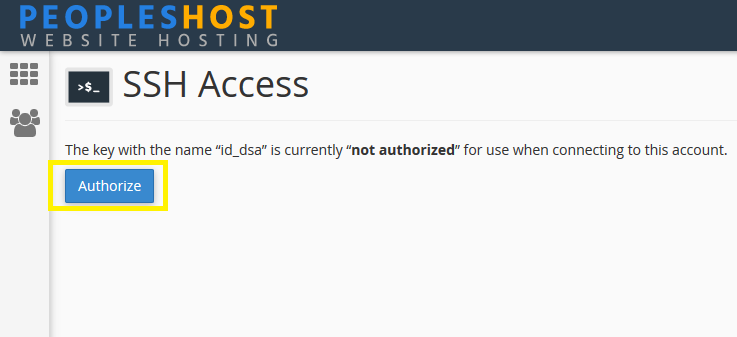
NOTE: For security reasons, password authentication has been disabled on our Linux servers. This includes all Linux Shared, VPS, and Dedicated Linux hosting products. Additionally, SSH access on port 22 has been disabled on our servers. You’ll need to connect to SSH on port 8022 for SSH access.
Looking for a reliable Windows or Linux VPS solution with Award Winning Customer Support?
Grab your VPS today with a 10% discount. All plans come with our 60 Money Back Guarantee!
Check out our plans & promotions on our website -- https://www.peopleshost.com/

