In this article we're going to walk you through the steps on how to add an email account on your Mac using the Mail application. This knowledge base article applies to Mac users who have upgraded to macOS Sierra. If you're still on an older version of macOS, such as El Capitan or Mavericks, you'll want to follow this knowledgebase article - https://my.peopleshost.com/knowledgebase/48/How-to-Setup-Email-on-Mac-El-Capitan-and-Mavericks.html.
Related Articles:
- How to Setup Email on Mac (El Capitan or Mavericks)
- How to Setup Email in Outlook
- How to Setup Email on iPhone Mail Application
- How to Setup Email on iPhone Using Outlook
To get started, open the Mail application on your Mac laptop or computer. If this will be your first email account added into the Mail application you'll see a pop up that asks you to Choose a Mail account provider... Choose the last option for Other Mail Account...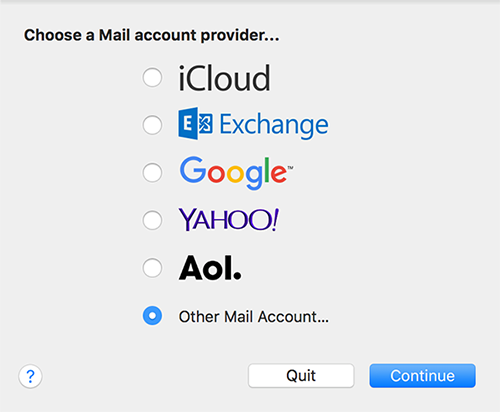
On the next screen you will Add a Mail Account. Enter your Name, Email Address, and Password. Click the Sign In button after you have entered this information on the screen.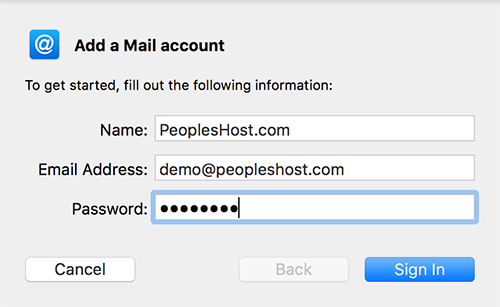
Often times, macOS will go to the next screen, but show a warning that it was Unable to verify account name or password. Disregard this warning and enter the additional information required on this next screen.
In this example, for the Incoming Mail Server and Outgoing Mail Server we're going to use the server's hostname ph100.peopleshostshared.com. Remember, your Incoming Mail Server and Outgoing Mail Server may be different from the screenshot below. Please check your Welcome email for your server's hostname.
Email Address: demo@peopleshost.com
User Name: demo@peopleshost.com
Password: Password you created for this email account
Account Type: IMAP
Incoming Mail Server: YOUR SERVER'S HOSTNAME
Outgoing Mail Server: YOUR SERVER'S HOSTNAME
If you are going to be accessing email from multiple computers and devices we highly recommend that you use IMAP as your Account Type.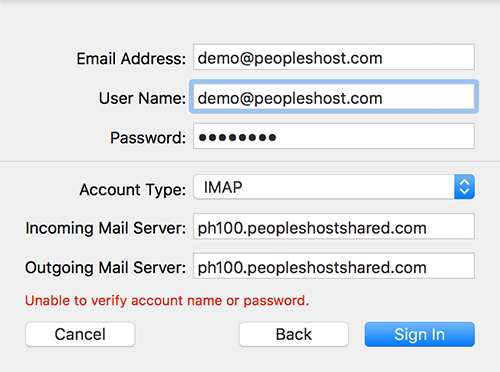
Click the Sign In button when you have completed filling out the required fields on the screen. You have no successfully added your email account on your Mac using the Mail application.
Need help setting up an email account on your Mac? Submit a ticket or contact our support and we'd be more than happy to help.
If you need assistance we recommend that you submit a ticket with the email account you're trying to add along with screenshots of the current settings you're using. This will help our support team troubleshoot any issues you may be experiencing.
Looking for a reliable Windows or Linux hosting with Award Winning Customer Support?
Grab your hosting today with a 20% discount. All plans come with our 60 Money Back Guarantee!
Check out our plans & promotions on our website -- https://www.peopleshost.com/

