In this tutorial, we will show you how to enable Antivirus protection on your email account in Plesk. Enabling the Antivirus protection from the email settings in Plesk will help you to defend your email account from viruses and malware. It's important that you not open attactchments from people or email addresses you don't know. To switch on the Antivirus protection for the mailbox follow these few simple steps.
After logging into the Plesk control panel navigate to and click Mail in the side navigation bar.

From the email address list select the email that you want to make the changes by selecting it.
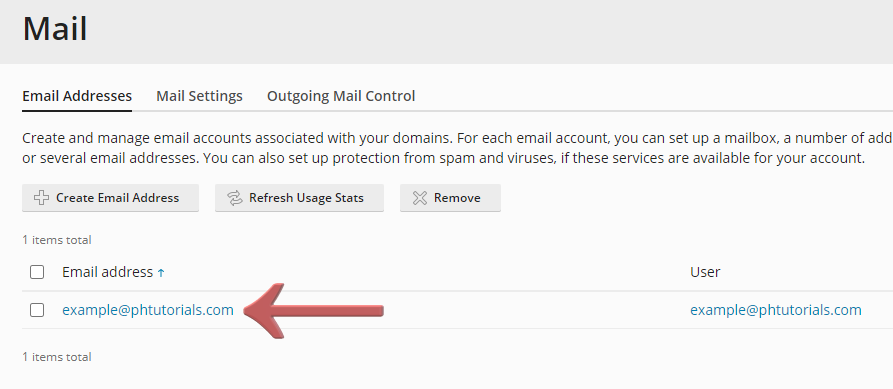
When the new page opens click on the 'Antivirus' button at the top.

You can Enable or Disable the Antivirus Protection by pressing the checkbox as shown in the picture below.

Choose the desired mail scanning mode. You can switch on scanning for incoming mail, outgoing mail, or both. After you are done press the 'OK' button and you are finished.
If you have any issues or need further support, please contact us and we will be happy to assist.
Looking for reliable Windows hosting with Award Winning Customer Support?
Grab your hosting today with a 20% discount. All plans come with our 60 Money Back Guarantee!
Check out our plans & promotions on our website -- https://www.peopleshost.com/

