In this tutorial, we will show you how to setup up an autoresponder in your Plesk control panel. An autoresponder will automatically reply to emails received to this address. It's useful if you are out of the office or if you go on vacation and you want to let those who email you know. Either way, it's very easy to set up in Plesk after following these few simple steps.
After logging into the Plesk control panel navigate to and click Mail in the side navigation bar.

From the email address list select the email that you want to make the changes by selecting it.
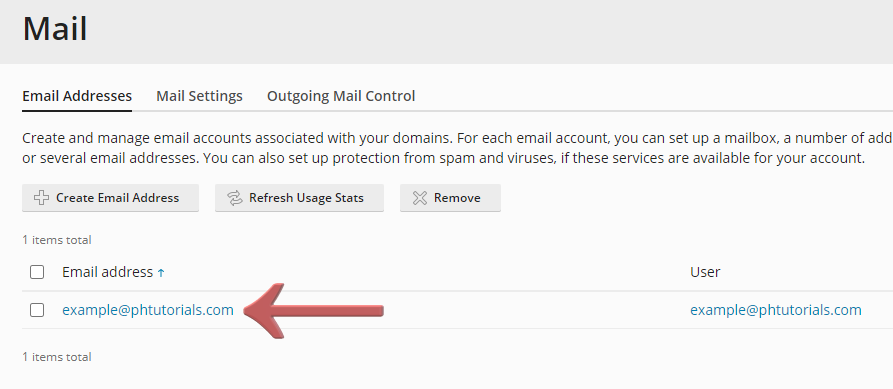
When the new page opens click on the 'Auto-Reply' button at the top.
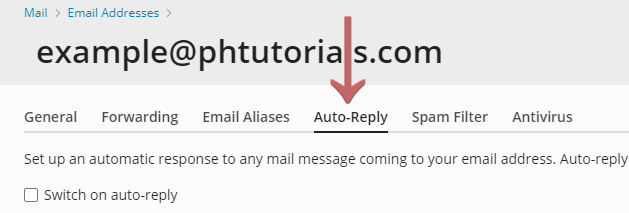
You can Enable or Disable the Auto-Reply by pressing the checkbox as shown in the picture below.
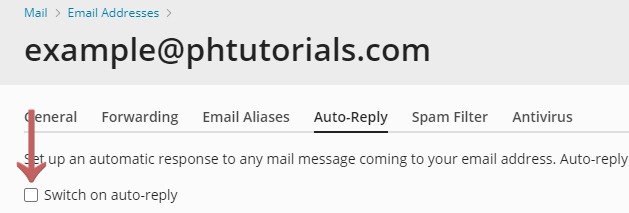
After you have enabled it you will need to fill in the required information like the Message subject.
![]()
Technically you can now save it by pressing the 'OK' button and you are done. But normally you would want to fill in the other information like the Message Format, Message Text, Attached files, and more.

That's it now you are done and have set up the auto-reply.
If you have any issues, please don't hesitate to contact support and we can assist further.
Looking for reliable Windows hosting with Award Winning Customer Support?
Grab your hosting today with a 20% discount. All plans come with our 60 Money Back Guarantee!
Check out our plans & promotions on our website -- https://www.peopleshost.com/

