A domain name is a name that people type in their browsers to access a specific website. On your hosting account, you can have more than one website and that would require you to manage them in order to stay organized. Let's take a look at how to add a website/domain to your hosting account.
After logging into the Plesk control panel navigate to and click Website & Domains in the side navigation bar.

From there click on the 'Add Domain' button as shown in the picture below.
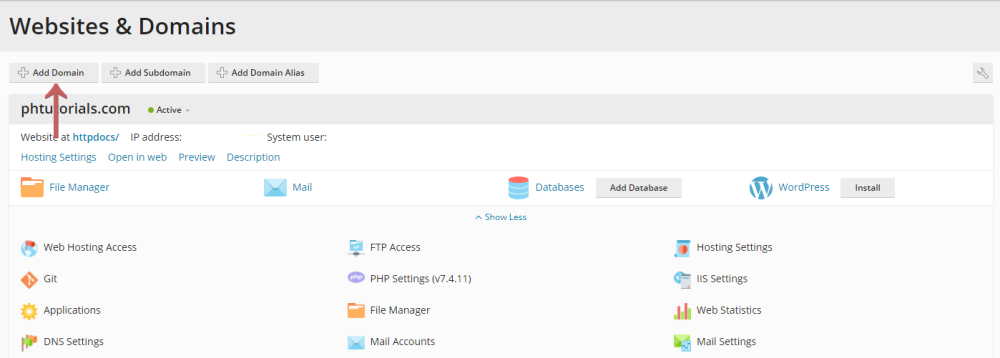
When the new page loads enter the required information and press the 'OK' button at the end of the page.
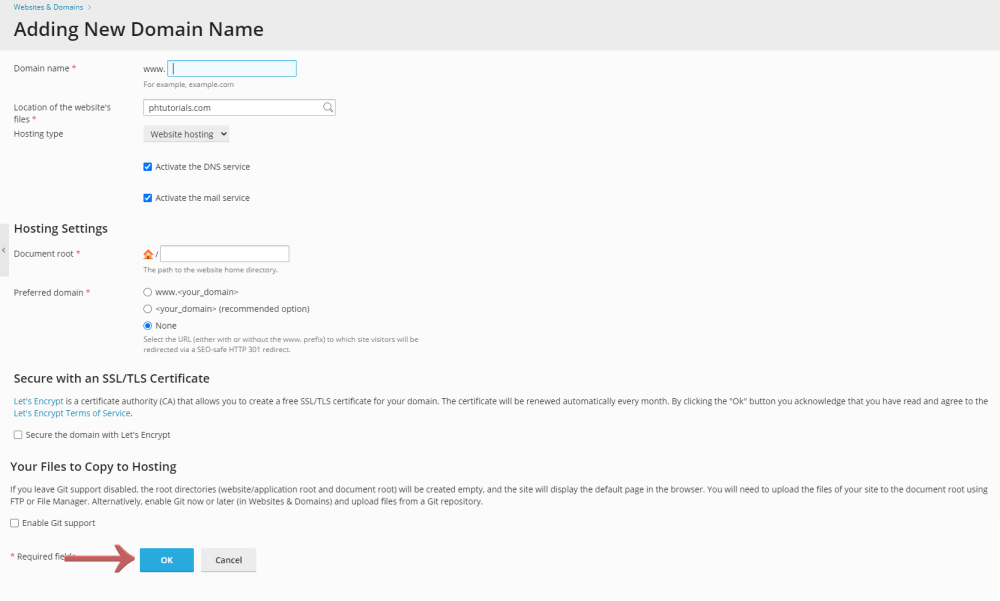
If everything is correct then you would have successfully added your new domain.
To Activate the Mail Service on your new domain navigate to and click Mail in the side navigation bar.

From the new page click on the Mail Settings tab at the top.

Select the domain that you want to activate or deactivate the feature and press the 'Activate/Deactivate Services' button.
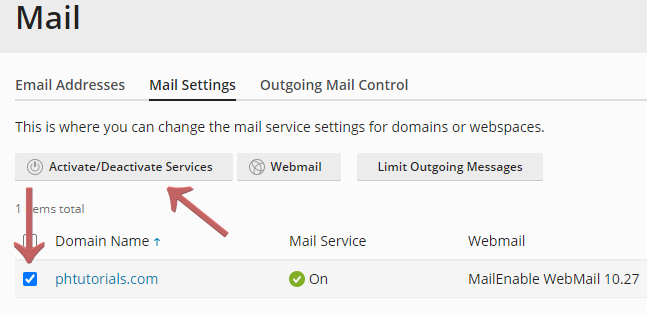
Make the changes that you want to do from the popup and press the 'Ok' button to save the settings.
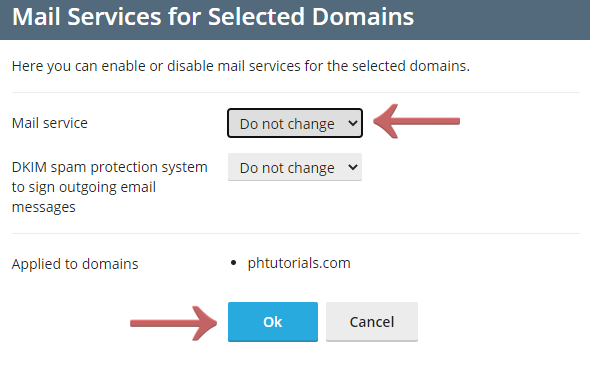
That's it you are done with this step, now you have successfully Activated or Deactivated the Mail Service for your domain.
If you want to change the nameservers of the websites that are hosted on your account to point to our nameservers then follow the steps below.
From the Websites & Domains find the website that you want to change the DNS servers and click on the 'Show More' button.
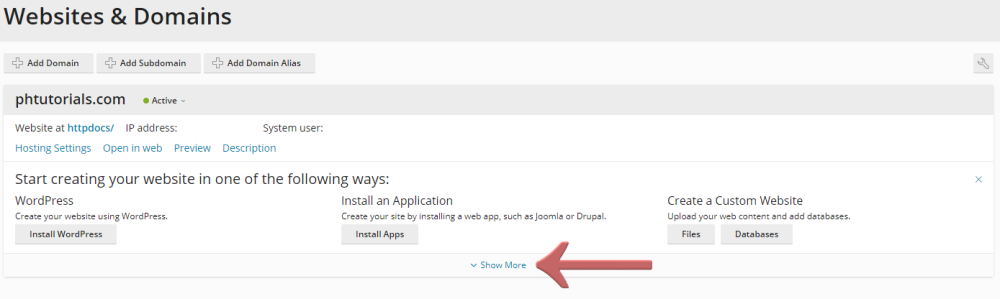
When the list loads click on the DNS Setting button.
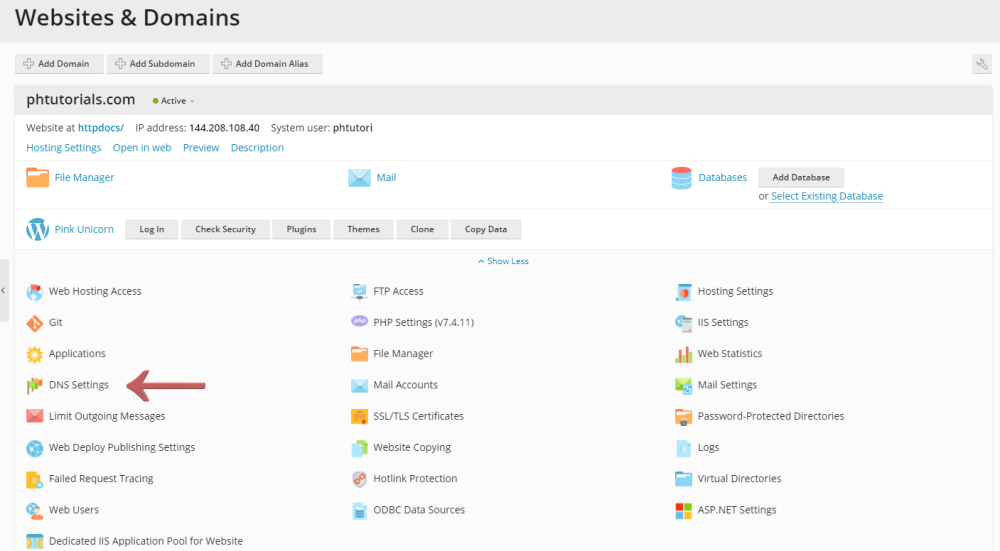
When the next page loads you will see a list with the domain names, click on the domain that you want to change.
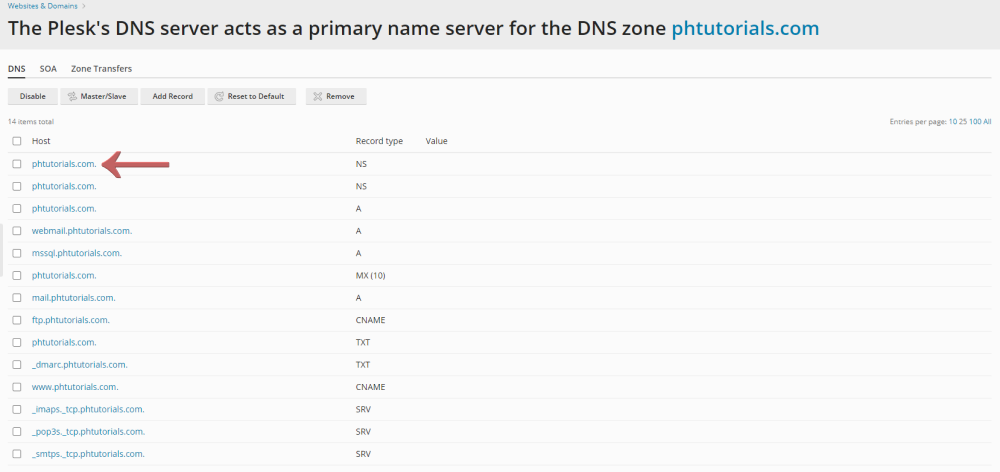
When the next page loads you will see where the domain name servers point to, change the Name Servers area to match our hosting name servers, and press the 'OK' button to save the changes.

After you have done that last step you now have officially changed the DNS Name Servers for your Domain.
Looking for reliable Windows hosting with Award Winning Customer Support?
Grab your hosting today with a 20% discount. All plans come with our 60 Money Back Guarantee!
Check out our plans & promotions on our website -- https://www.peopleshost.com/

