Backups are how you make sure to not lose your website in case of something going wrong with a plugin or a new theme installation. With Plesk, you can create backups easily so let's learn how to do it.
After logging into the Plesk control panel navigate to and click Websites & Domains in the side navigation bar.

Click on the Backup Manager from the right side section as shown in the picture below.
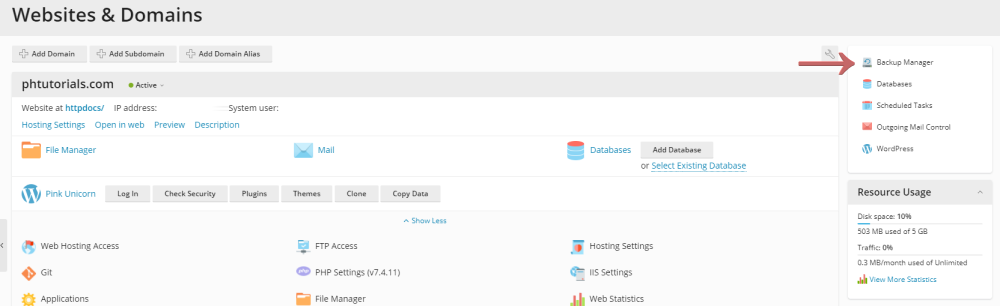
Before you continue with the backup first you need to enable remote backup locations. Click on the 'Remote Storage Settings' button at the top section as shown in the picture below.
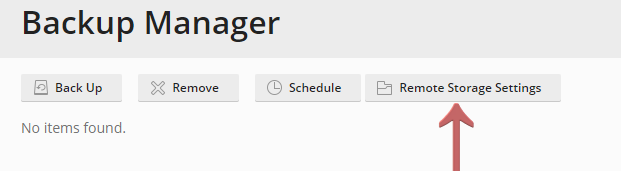
Select one of the available options and fill in the details for that account.
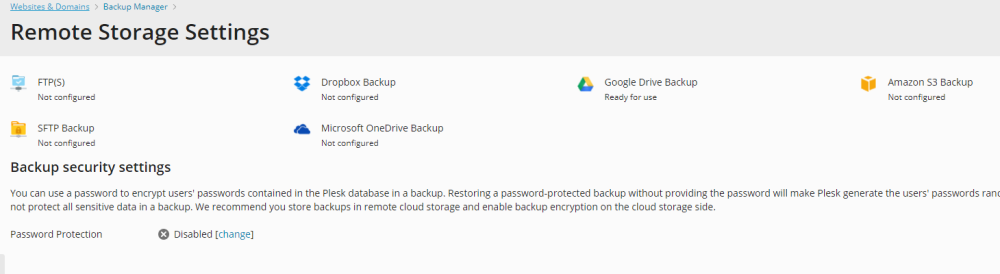
Now get back to the Backup Manager page and click on the 'Back Up' button at the top section as shown in the picture below.
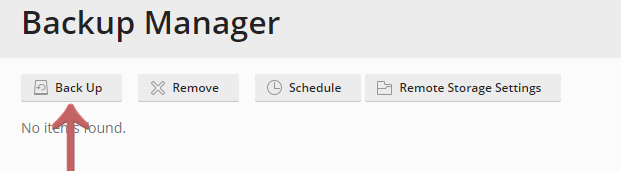
Fill in the required information and press the 'OK' button to complete the action.
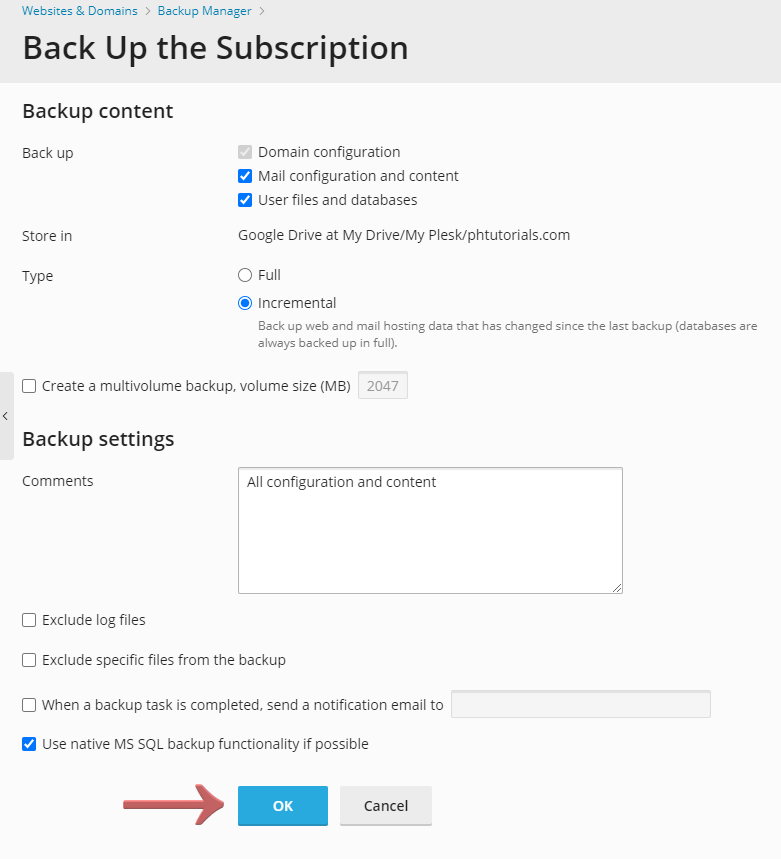
That's it now you have created a manual backup for your website.
Looking for reliable Windows hosting with Award Winning Customer Support?
Grab your hosting today with a 20% discount. All plans come with our 60 Money Back Guarantee!
Check out our plans & promotions on our website -- https://www.peopleshost.com/

