Now that you've installed WordPress for your domain on your server you'll be able to install a WordPress theme. For those of you who feel comfortable connecting to your server via FTP (File Transfer Protocol) or accessing File Manager in your control panel, you can install a WordPress theme by uploading the theme files in your wp-content > themes directory. We'll cover this process in another knowledgebase article.
For this article, we're going to walk you through the steps on how to install and activate a new WordPress theme directly from the WordPress dashboard.
Install a WordPress Theme (Video)
To install a WordPress theme from your dashboard you'll want to follow these instructions:
- Log into your wp-admin yourdomain.com/wp-admin or yourdomain.com/wp-login.php (replace yourdomain.com with your actual domain)
- Navigate to Appearance > Themes in the left sidebar
- Click the Add New button at the top
- Click the Upload Theme button at the top
- Upload the .zip file for your theme from your computer
- Click the Install Now button to install the theme
- To activate your new theme click the Activate link
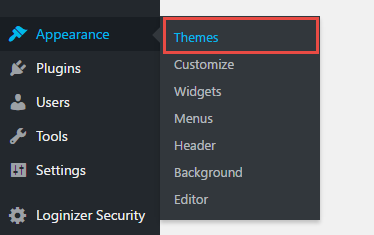
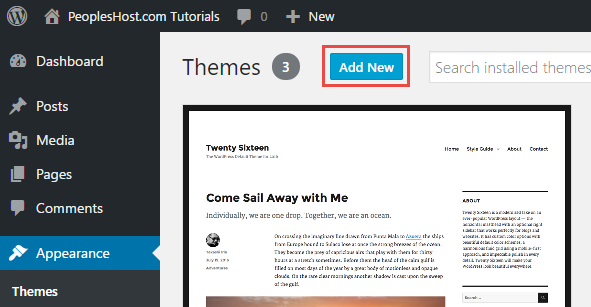
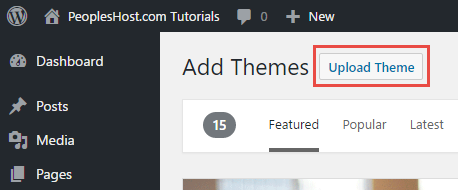
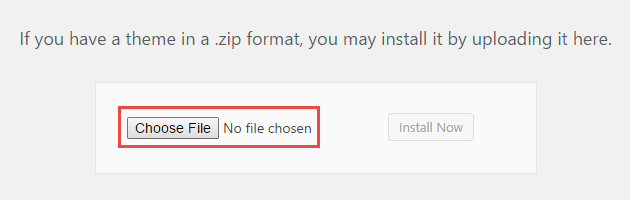
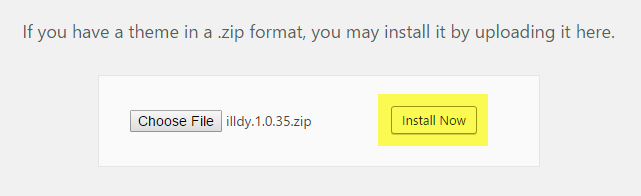
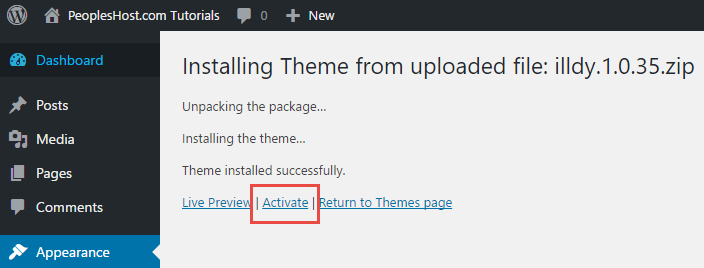
Managing your way through this process, WordPress will unpackage the .zip file and install the theme for you. After the theme is installed you are given the option to preview the new theme or activate the new theme. When you activate your new WordPress theme you may receive a notification at the top of your page to install recommended or required plugins.
Click the Begin installing plugins link to ensure that you install plugins that are required for your theme to work and function properly. When the plugins are completed being installed you'll want to make sure to Activate those newly installed plugins.
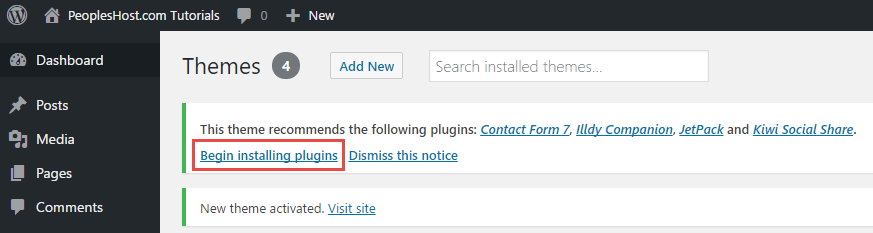
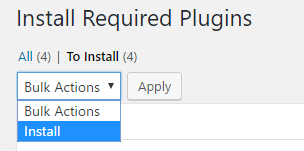
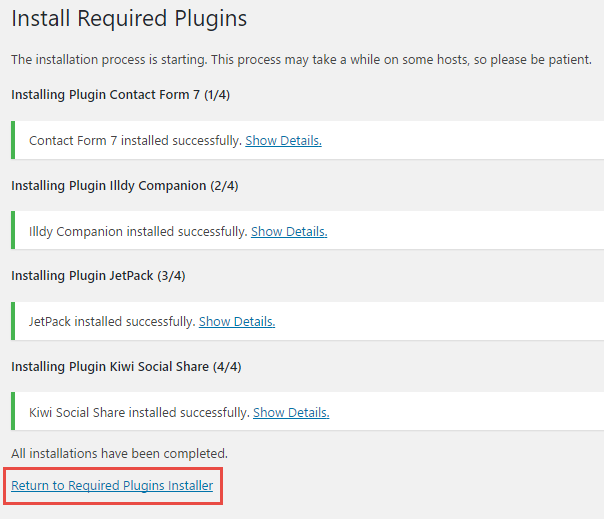
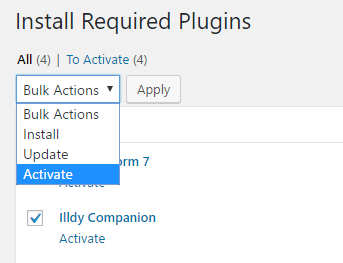
You have now successfully installed and activated your new WordPress theme. If you have any questions or run into any issues installing your theme please submit a ticket and one of our support members will be glad to assist you.
Looking for reliable WordPress Hosting with Award Winning Customer Support?
Grab your hosting today with a 20% discount. All plans come with our 60 Money Back Guarantee!
Check out our plans & promotions on our website -- https://www.peopleshost.com/

