You will need an FTP client to connect to your server at PeoplesHost via FTP (File Transfer Protocol). CoreFTP is a client we trust and recommend to our customers. CoreFTP is a free FTP client for the Windows operating system. It can be downloaded here -- http://www.coreftp.com/.
If you are attempting to connect via FTP while on a work network, you may be blocked by your workplace's firewall. You may see the following errors in your output log (see below). We highly recommend trying to connect while on your home network. Alternatively, you can log into cPanel and use File Manager to manage your site's files.
Related Article: How to Connect to FTP with FileZilla
Related Article: How to Connect to FTP with CyberDuck
The welcome email we sent you after completing your order at PeoplesHost will contain your FTP account details, Hostname, Username, and password. You will need this information to continue to follow this tutorial.
If you do not have your welcome email or forgot your information, you can retrieve that email in our secure client area - https://my.peopleshost.com/clientarea.php?action=emails. It will have the word Welcome! in the message subject: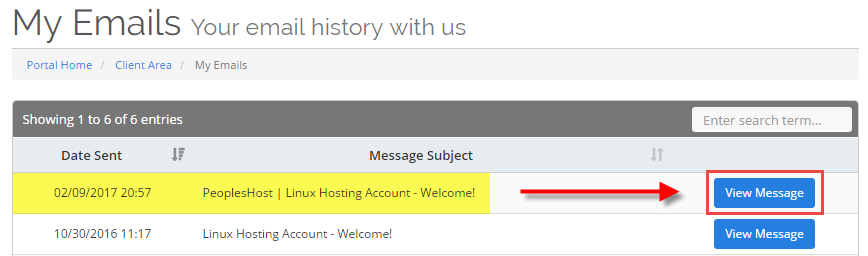
Connect to FTP Using CoreFTP
Once you have downloaded and installed CoreFTP, you'll want to open CoreFTP on your computer. When the CoreFTP client appears, you'll want to click File > Connect in the upper left corner. A new Site Manager will appear.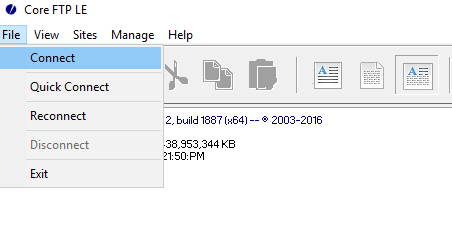
Click the New Site button and enter the following information.
Note: Your Host / IP / URL (server's hostname) may differ from ph100.peopleshostshared.com. Please check your Welcome email for your server's hostname.
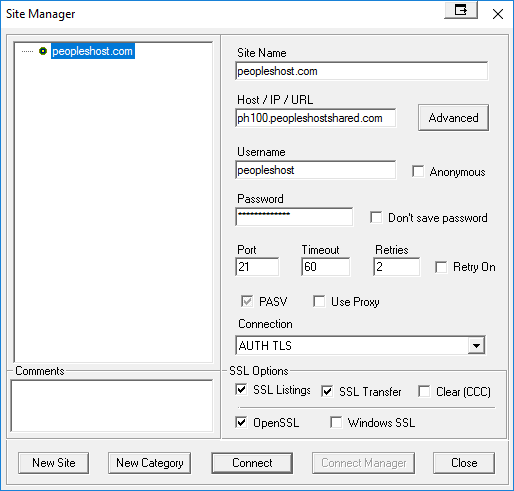
Site Name: yourdomain.com
Host / IP / URL: SERVER.peopleshostshared.com (yours may be different. Be sure to check your Welcome email)
Username: Your Username
Password: Your password
Port: 21 | Timeout: 60 | Retries: 2
Connection: FTP (non-secure) or Auth SSL (secure), or Auth TLS (secure)
Please Note: By default, we set you up with a username/password sent to you in your Welcome email. This Username is the main FTP account for your hosting account. In the screenshot above, you'll see that the Username is peopleshost, and nothing follows the Username since it's the main FTP account. However, if you connect to an FTP account you added through cPanel, you'll want to use the full Username, i.e., username@yourdomain.com.
If you encounter any issues connecting to FTP, please contact us, and we'll be happy to assist you further.
Are you looking for reliable Windows or Linux hosting with award-winning customer support?
Grab your hosting today with a 20% discount. All plans come with our 60 Money Back Guarantee!
Check out our plans & promotions on our website -- https://www.peopleshost.com/.

