In this article we're going to show you how to add a domain to your Windows hosting account in WebsitePanel (control panel). You'll need to make sure you have your control panel details on hand to follow along.
To add a domain to your account you'll want to follow these steps:
- Log into WebsitePanel
- Click on the Domains icon
- Click the Add Domain button
- Click the link for Domain
- Enter your domain into the blank field box
- Click the Add Domain button at the bottom of the page
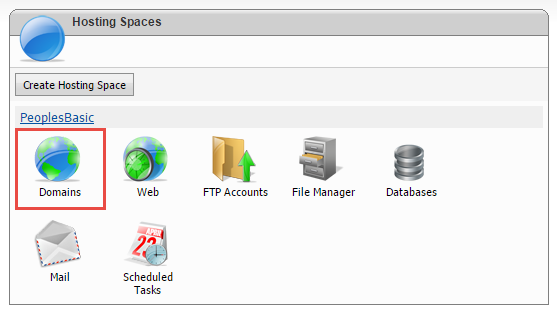
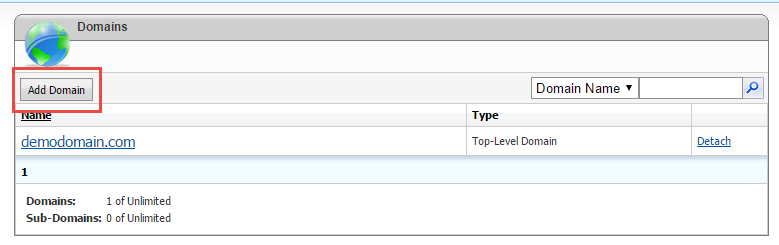
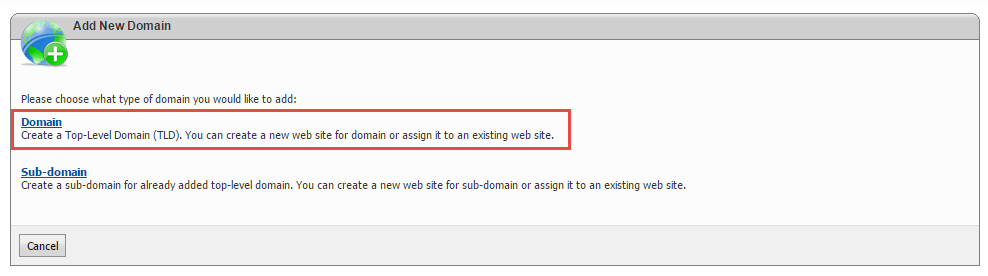
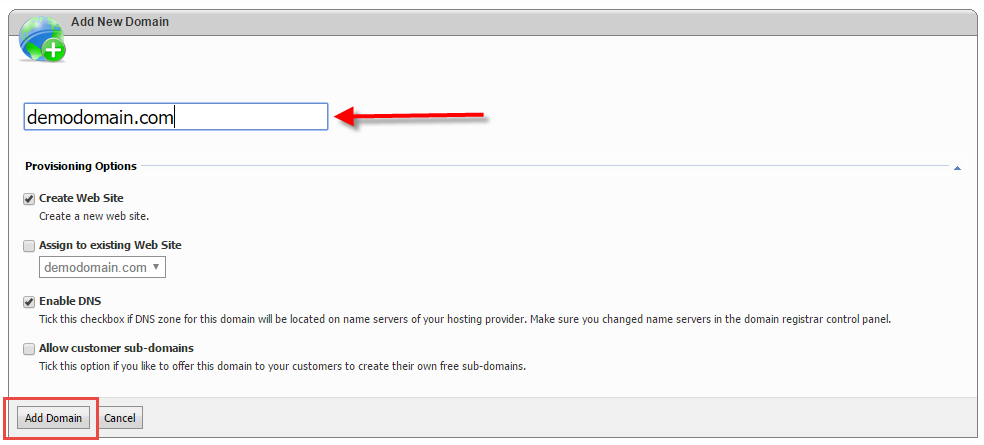
You have now successfully added a domain to your hosting account in WebsitePanel.
Looking for reliable Windows hosting with Award Winning Customer Support?
Grab your hosting today with a 20% discount. All plans come with our 60 Money Back Guarantee!
Check out our plans & promotions on our website -- https://www.peopleshost.com/

