Creating an email Group inside of WebsitePanel is a straightforward process. One of the most common reasons why customers want to create an email group is to have the ability to add many email addresses under one email address. For example, having the ability to send an email to the address staff@yourdomain.com, which would trigger an email that's sent to all email addresses added inside of that specific group.
Follow the steps below to create an email group in WebsitePanel.
- Log into WebsitePanel
- Hover over the Mail icon
- Click on Groups
- Click the Create Mail Group button
- Add the email addresses you want inside of your Group
- Click the Save button
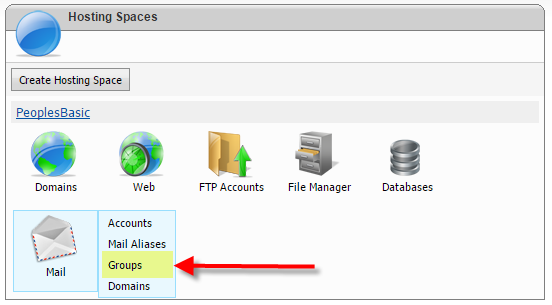
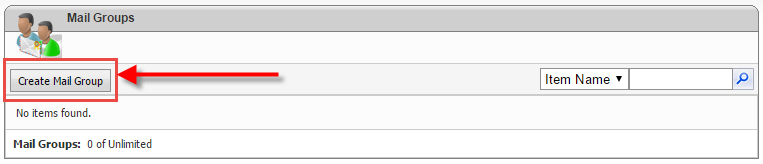
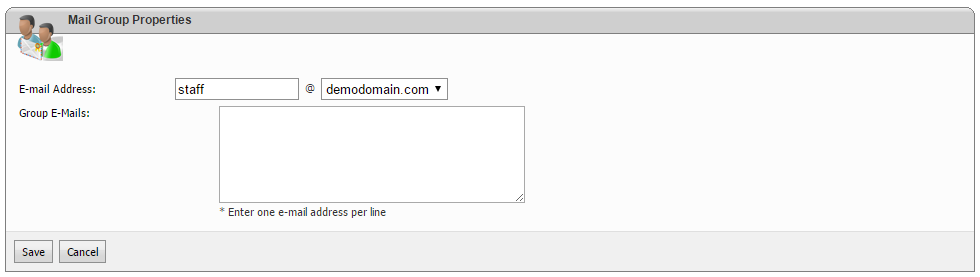
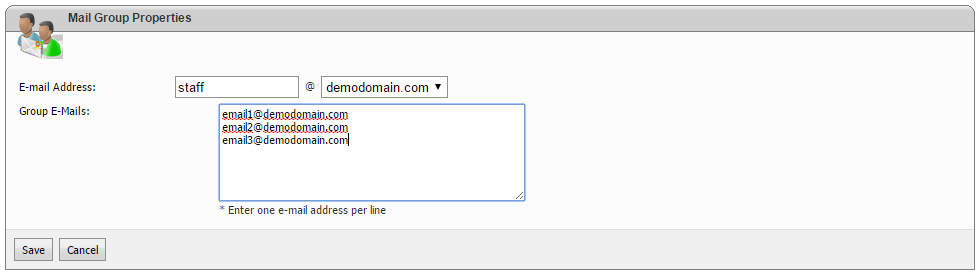
To add or remove email addresses inside of an email Group you'll want to navigate your way back to Mail > Groups and click the Group email address. In this example I would click staff@demodomain.com, which would load a page showing the email addresses I added to the Group earlier in the Knowledgebase article.
On this page you can add or remove email addresses. Remember, each email address must be on a separate line. Click the save button at the bottom of the page to update that specific email Group.
Now that you've successfully set up an email Group in WebsitePanel you can email the Group email address to deliver an email to everyone inside of that Group.
Looking for reliable Windows hosting with Award Winning Customer Support?
Grab your hosting today with a 20% discount. All plans come with our 60 Money Back Guarantee!
Check out our plans & promotions on our website -- https://www.peopleshost.com/

