In this tutorial, we will show you how to set up a DKIM on your domain. We suggest using the following DKIM Wizard to generate the public/private keys for the records -- https://www.port25.com/dkim-wizard/
Related Articles:
- How to Create SPF Record in WebsitePanel
- How to Generate DKIM in Google Suite (only if using Google Suite for email)
The first step is to fill out the form using the DKIM Wizard and getting your public/private key-pair. Enter your domain in the first input and your DomainKey Selector (i.e. key1, dkim, etc) in the second form input.
Make sure you select 1024 for the key bit length as 2048 is NOT supported yet.
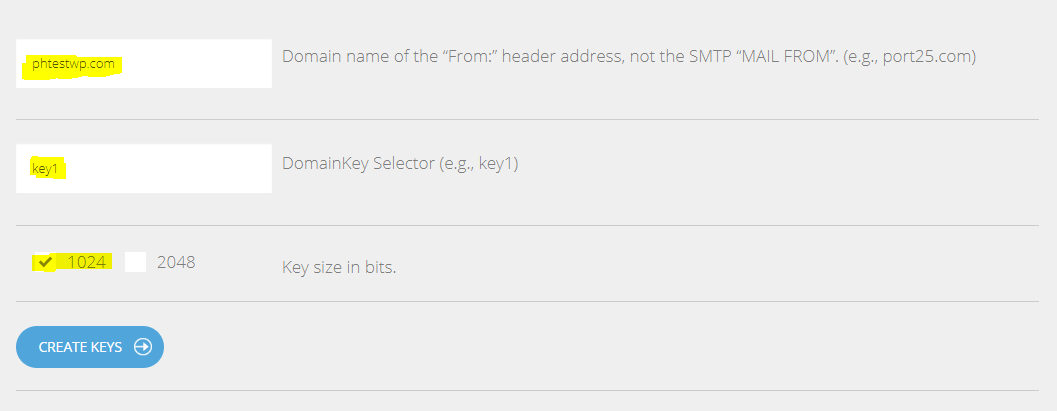
Click Create Keys.
Log in to your WebsitePanel control panel and edit the DNS zone file for the domain you want to add the DKIM record.
Click on Domains.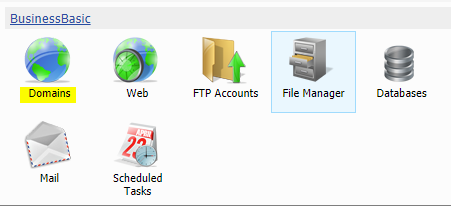
Click on the domain you would like to edit.
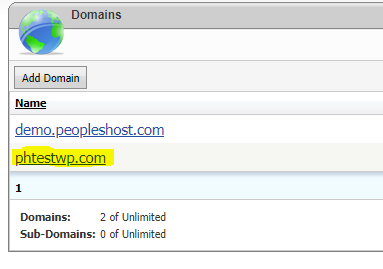
Click Add Record in the DNS zone editor for your domain.
IMPORTANT: These records are what make your domain, email, FTP, etc all work so you'll want to edit very carefully.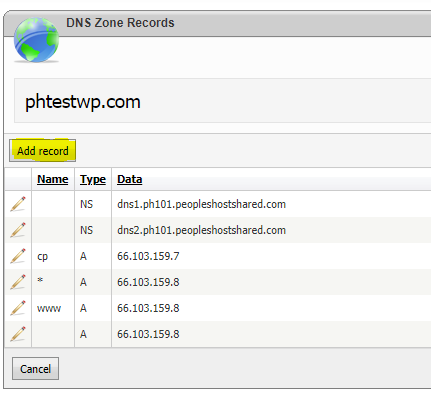
Add a TXT record as outlined below. Make sure there are no blank spaces and no double quotes. Again, make sure your key is 1024 bits and not 2048 bits. After the "p=" you'll want to enter the public key that was generated from the DKIM Wizard website above. Make sure there are no spaces or line breaks and that the key is all on one line.
v=DKIM1; k=rsa; p=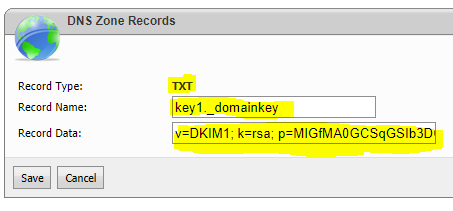
Click the Save button to save the newly added TXT (DKIM) record.
Once that's been completed, send an email to support with the RSA private key and the DomainKey Selector you used and we will get it added to the mail server.
You will need to allow 12/24 hours for the SPF record to propagate throughout the internet. You can check to make sure the record is valid by using any 3rd party tool, however, we recommend the following -- https://www.mail-tester.com/spf-dkim-check
If you have any issues, please don't hesitate to contact our support department for further assistance.
NOTE: Our control panel is being developed to include this functionality so you can complete these steps on your own. Unfortunately, we have no ETA when that will be completed. In the meantime, please contact us and we'll get that private key added do your DKIM can function normally.

